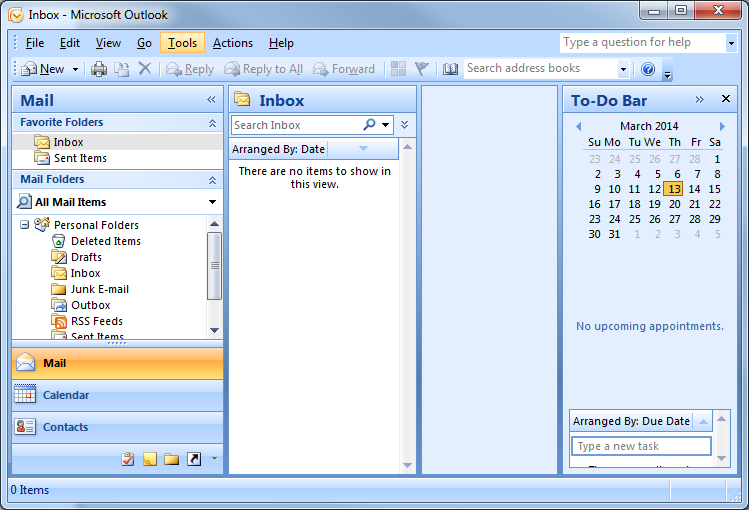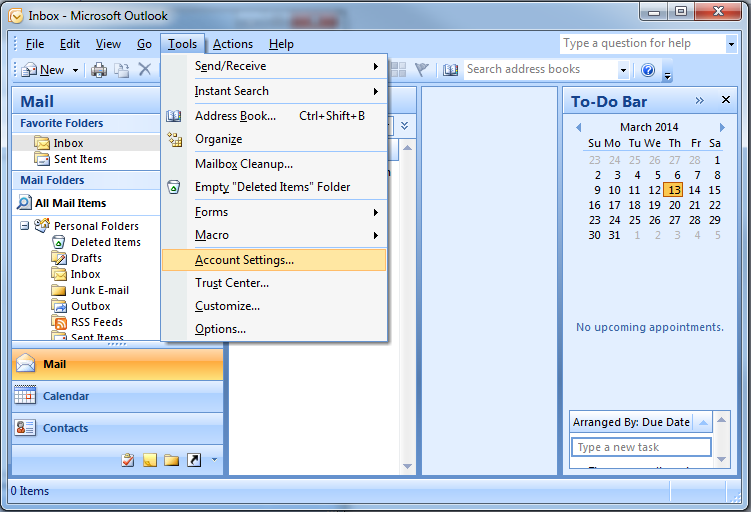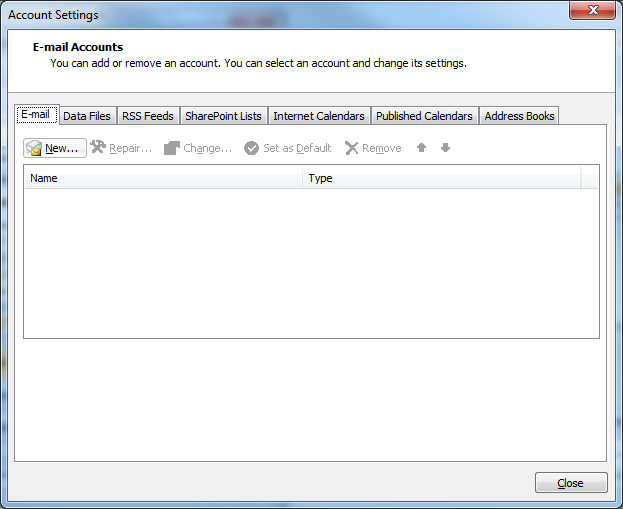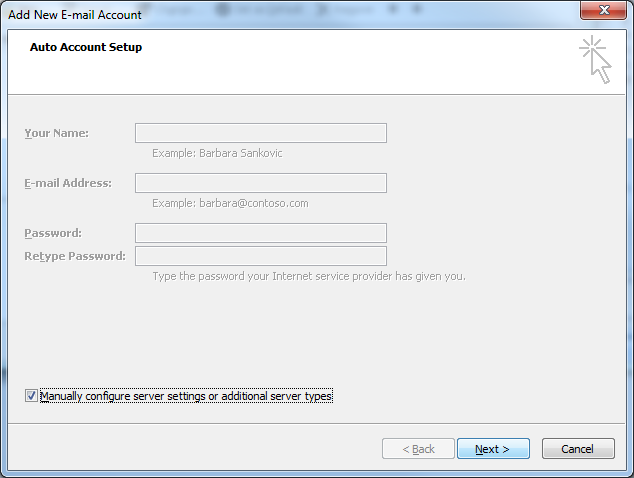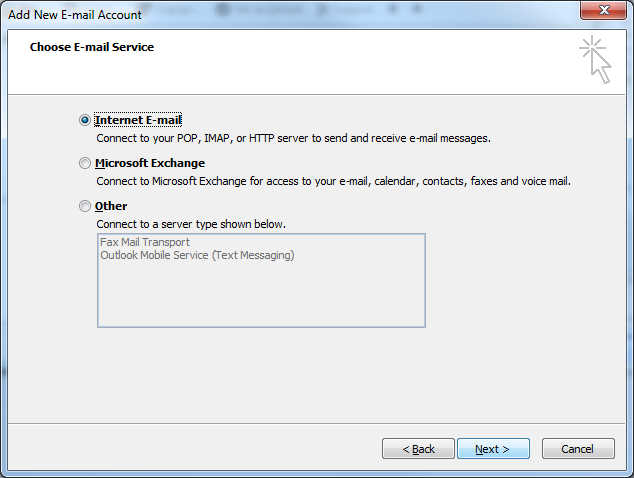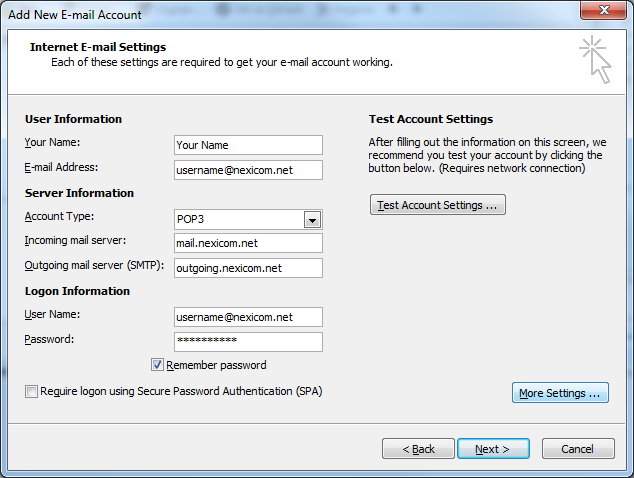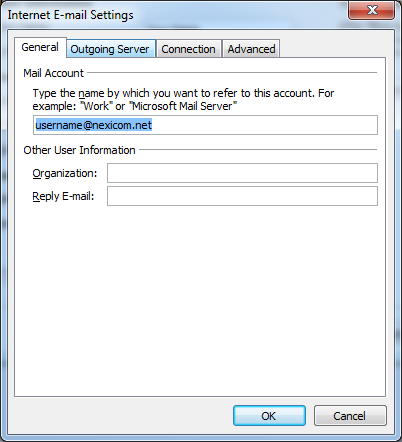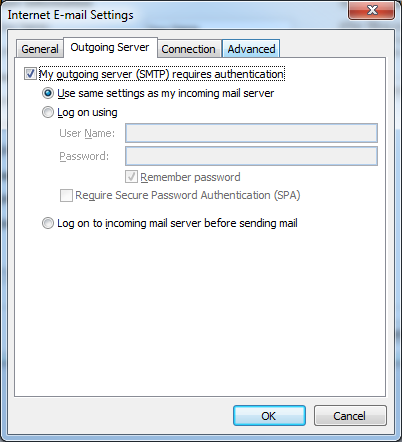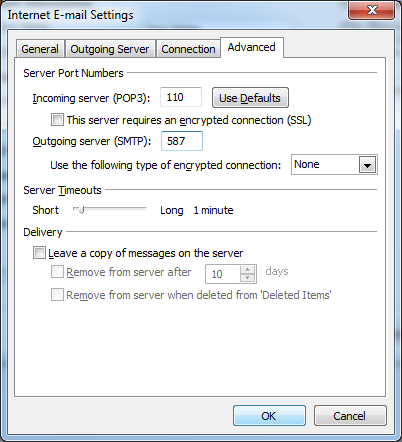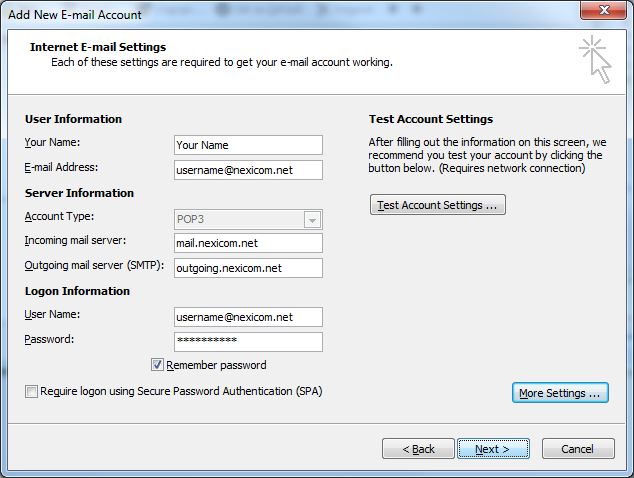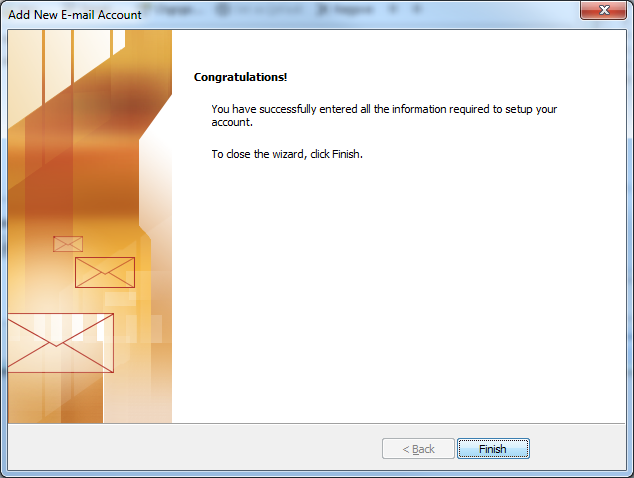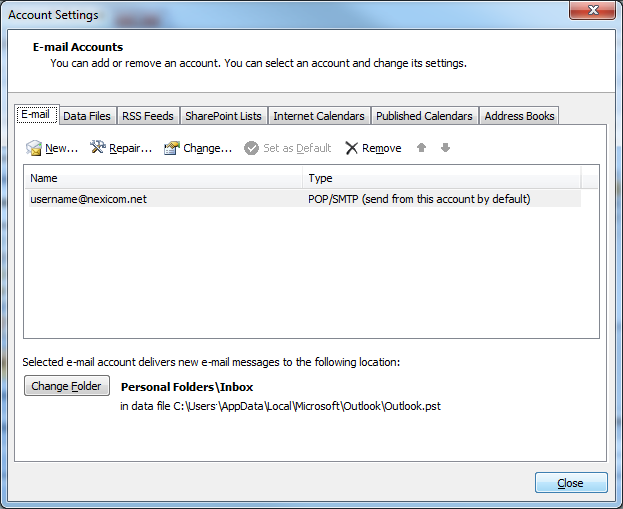Email Setup in Outlook 2007
1. Click Tools.
2. Click Account Settings…
3. Click New…
4. Click to add a check mark to the box labeled Manually configure server settings or additional server types.
Click Next.
5.Click to add a dot in the circle labeled Internet E-mail.
Click Next.
6. Fill in the fields with the corresponding information:
- Your Name – Your name (Whatever you enter here will be displayed on your outgoing messages)
- E-mail Address – Your full Nexicom email address
- Account Type – POP3
- Incoming mail server – mail.nexicom.net
- Outgoing mail server – outgoing.nexicom.net
- User Name – Your full Nexicom email address (this must match what was entered in the Email Address field above)
- Password – The password that corresponds with your email address
Click More Settings…
7. Click on the tab labeled Outgoing Server.
8. Click to add a check mark to the box labeled My outgoing server (SMTP) requires authentication.
Click on the tab labeled Advanced.
9. Type the number 587 in the box labeled Outgoing server (SMTP).
Click OK.
10. Click Next.
11. You will now see a screen that tells you that You have successfully entered all the information required to setup your account.
Click Finish.
12. You should now see your email address show up in your list of accounts. This means that your Nexicom email account should be ready for use.
Click Close to begin using your email account.