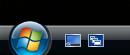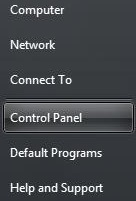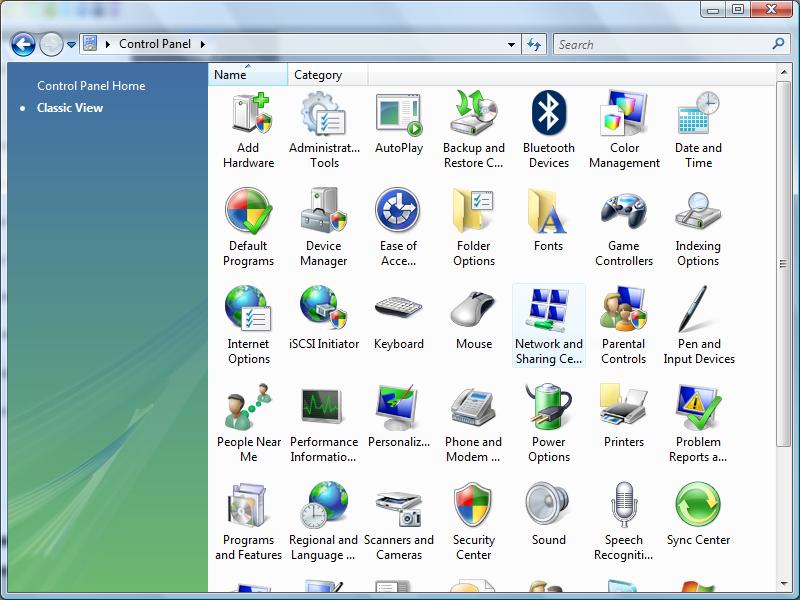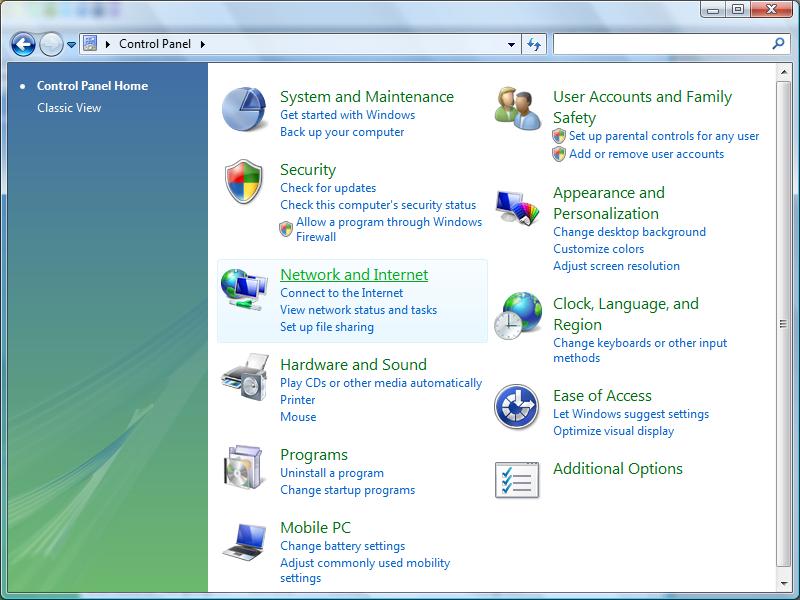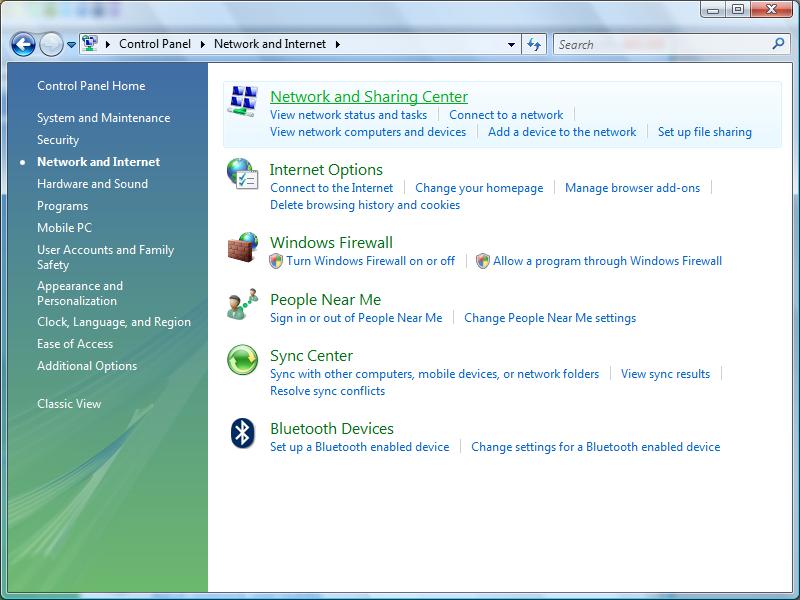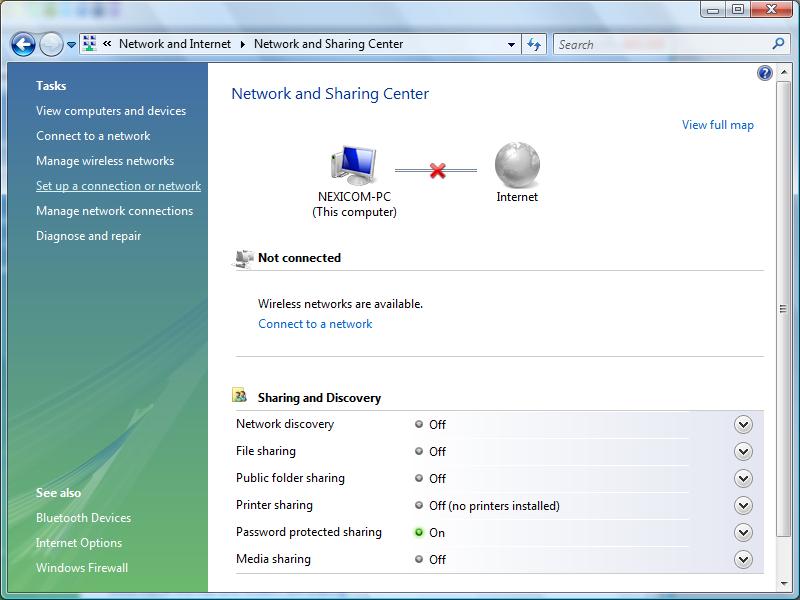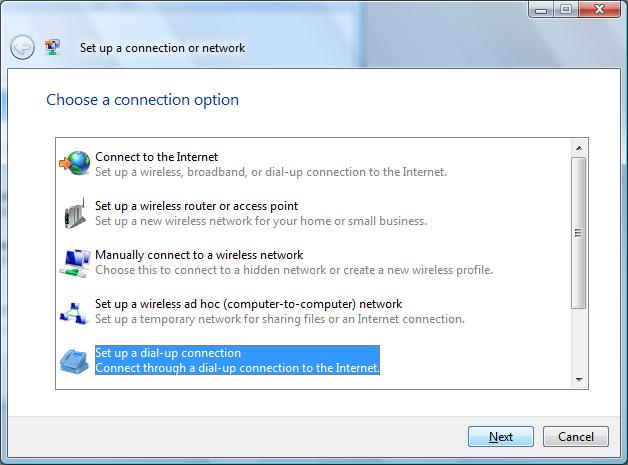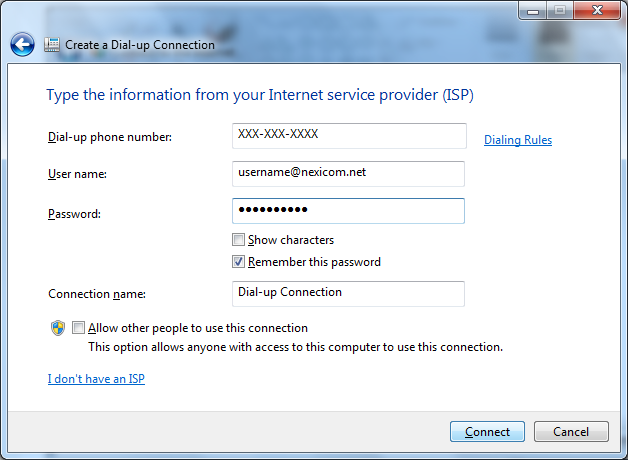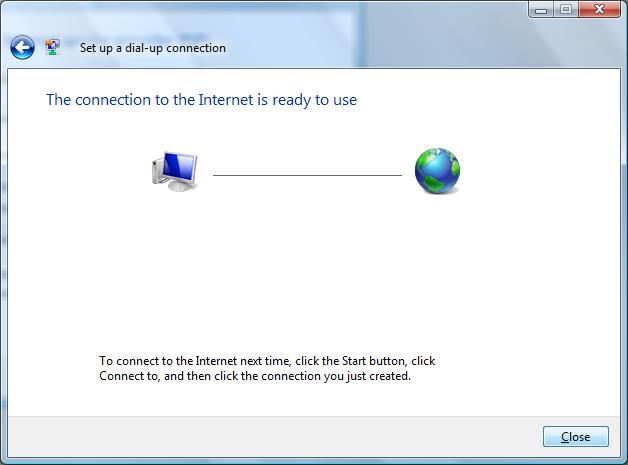Connection Setup on Windows Vista
1. Click the Start button.
2. Click Control Panel.
3. Double-click Network and Sharing Center. Proceed to step 4.
If you do not see Network and Sharing Center, proceed to step 3a.
3a. Click Network and Internet. Proceed to step 3b.
3b. Click Network and Sharing Center.
4. Click Set up a connection or network.
5. Select Set up a dial-up connection and click Next.
6. Fill in the fields with the corresponding information:
- Dial-up phone number – A 10-digit dial-up phone number
- User name – Your Nexicom user name (must end with @nexicom.net)
- Password – Your Nexicom password
- Connection Name – A name for your connection
Click Connect.
Note: Note: Some dial-up customers will need to use the formatting idm/nexicomflat/username@nexicom.net for their username.
If you are unaware as to what the local dial-up number is in your area, please contact our helpdesk by phone at 705-775-6394, toll free at 1-888-639-4266, or by email at support@nexicom.net
The Internet helpdesk is open Monday-Friday from 8am-10pm, Saturday from 8am-5pm, and Sunday from 9am-5pm.
7. You should now see a screen that tells you The connection to the Internet is ready to use.
Click Close to begin using your Nexicom Internet service.