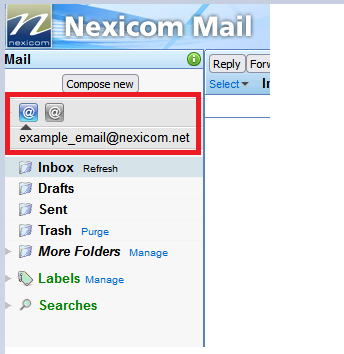Check Multiple Nexicom Email Accounts with One Login
Setting up additional accounts allows one to monitor multiple email accounts from a single logged in Nexicom Webmail session, and send mail from each separate email address.
1. In your web browser go to mail.nexicom.net and enter your email address and password of your mail main email account
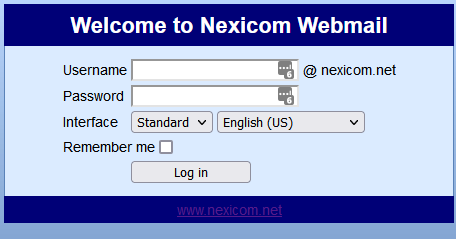
2. In the upper-right corner select ‘Options’

3. Select ‘Additional Accounts’
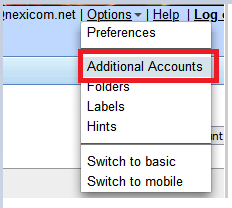
4. Select ‘Add Account’ to the upper-right of the screen
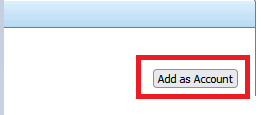
5. Fill in the input lines with your name or how you would like to the recipients of email sent from this account to be setup. I.E. John Smith, Smith Family etc…. And then fill in your full email address and click ‘Next’
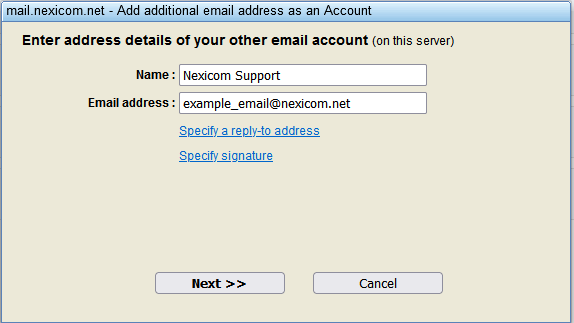
6. Enter your password for the email address the additional email account and select ‘Verify‘
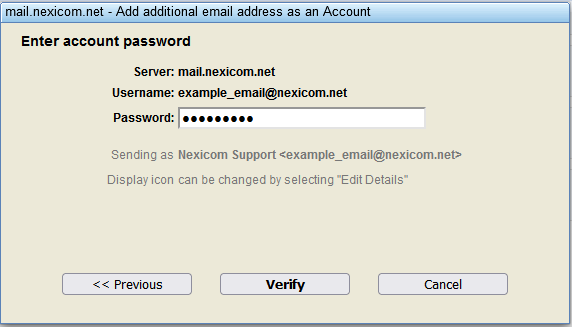
7. The screen will display ‘Account successfully verified’. Select ‘Close” to close the window
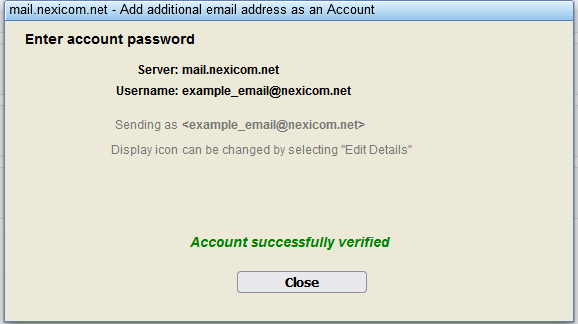
8. Select ‘Done’ to close out the options screen

9. In the left column just above the inbox will be two icons with ‘@’ symbol – clicking on those icons will move you between your main account (Left icon) and the newly added additional account (Right Icon)