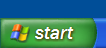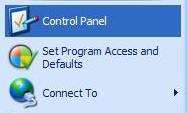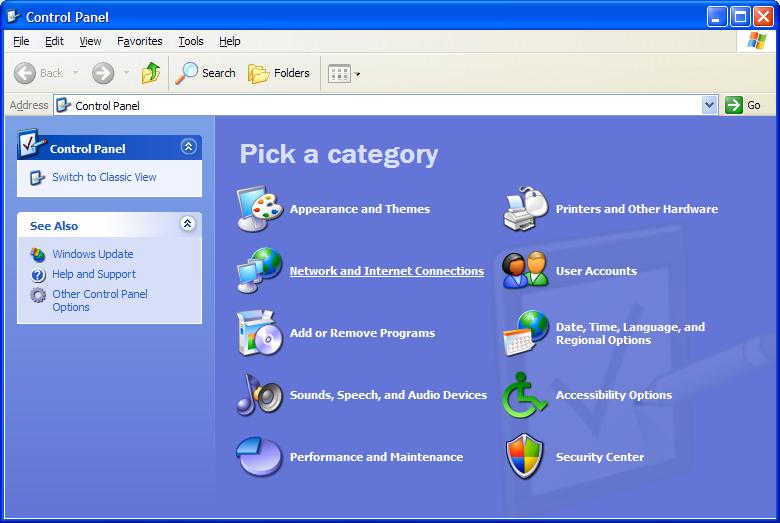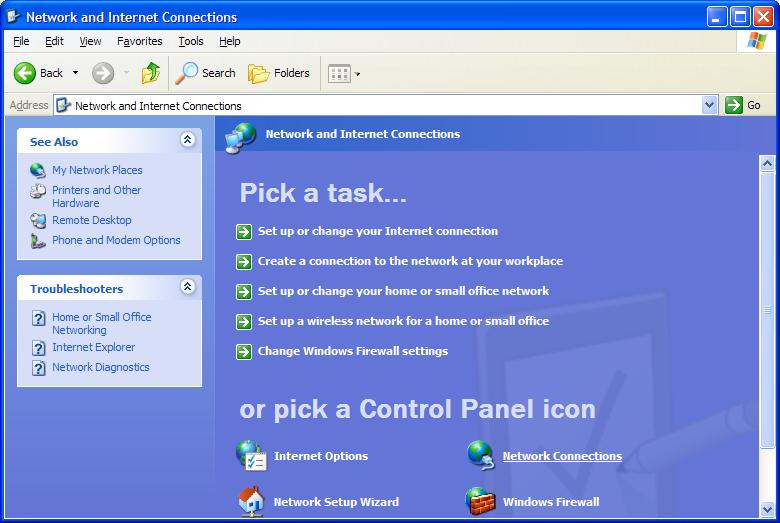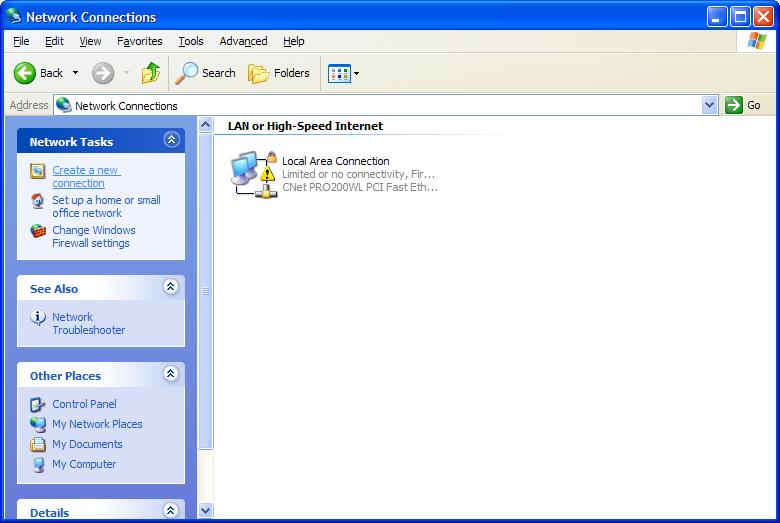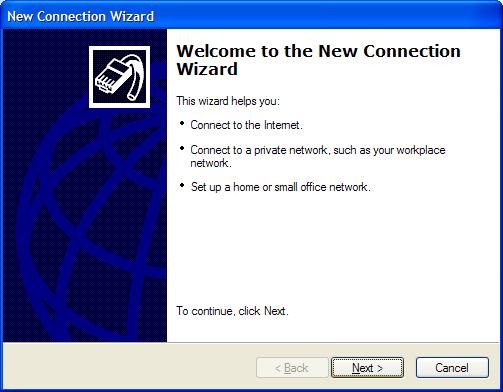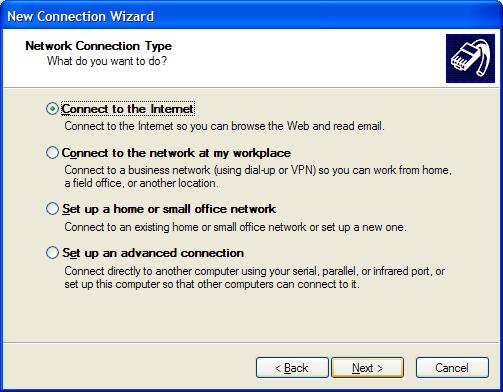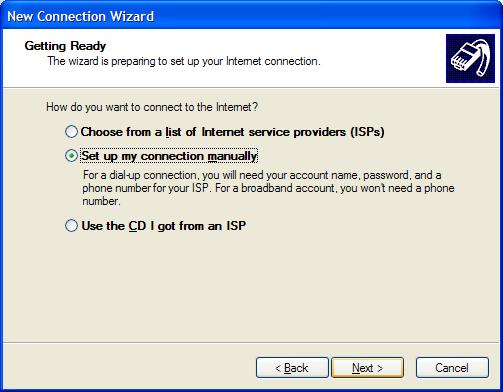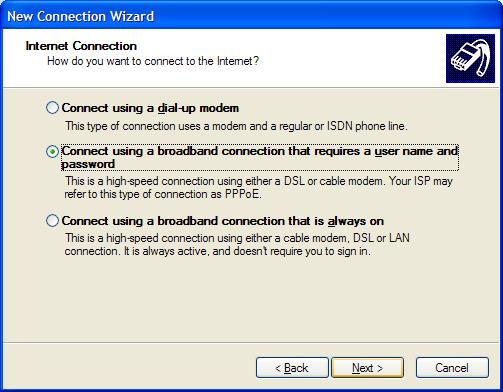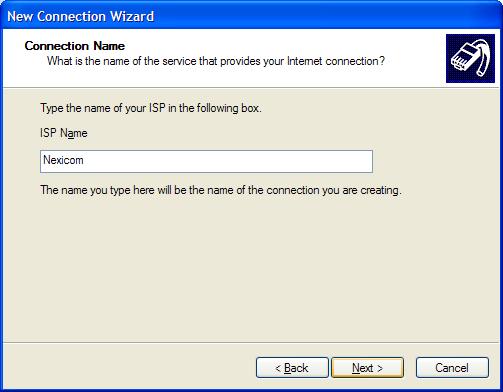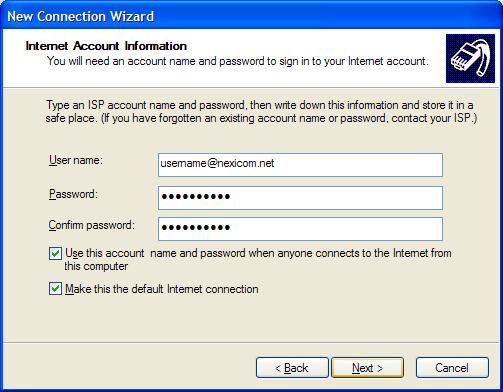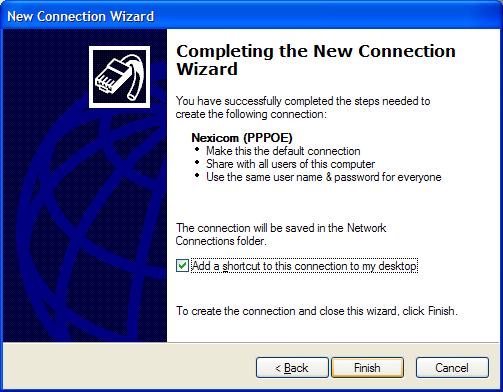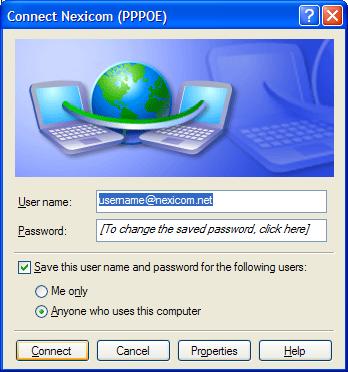Connection Setup on Windows XP
1. Click the Start button.
2. Click Control Panel.
3. Double-click on Network Connections. Proceed to step 4. If you do not see Network Connections, proceed to step 3a.
3a. Click on Network and Internet Connections. Proceed to step 3b.
3b. Click on Network Connections.
4. Click Create a new connection located at the top-left of the screen.
5. Click Next.
6. Select Connect to the Internet and click Next.
7. Select Set up my connection manually and click Next.
8. Select Connect using a broadband connection that requires a user name and password and click Next.
9. Type Nexicom in the box labeled ISP Name and click Next.
10. Fill in the fields with the corresponding information:
- User name – Your full Nexicom user name (must end with @nexicom.net)
- Password – Your Nexicom Password
- Confirm password – Your Nexicom Password (must match the above box)
Click Next.
11. Click to add a checkmark in the box labeled Add a shortcut to this connection to my desktop and click Finish.
12. This will open a connection window. Click Connect to begin using your Nexicom Internet service.