-
Cable Internet
-
Dial-Up
-
Digital Telephone
-
DSL
-
Email Protection
-
Fibre Internet
-
My Account
-
Nexicom Email
- Adding a contact to your contact list (Webmail)
- Attaching a File Using the Webmail
- Check Multiple Nexicom Email Accounts with One Login
- Email Setup in Incredimail
- Email Setup in Mac Mail
- Email Setup in Mail for Windows 10
- Email Setup in Mozilla Thunderbird
- Email Setup in Outlook (Office 365)
- Email Setup in Outlook 2003
- Email Setup in Outlook 2007
- Email Setup in Outlook 2010
- Email setup in Outlook 2013
- Email Setup in Outlook Express
- Email Setup in Windows Live Mail
- Email Setup in Windows Mail
- Email Setup on Android Phone or Tablet
- Email Setup on iPad (iOS7)
- Email Setup on iPad (Pre-iOS7)
- Email Setup on iPhone/iPod Touch (iOS 7+)
- Email Setup on iPhone/iPod Touch (Pre-iOS7)
- Important information for using email outside Canada!
- Logging in to the Nexicom Webmail
- Setting up an Auto-Responder
- Setting up Email Forwarding
- Show all articles (9) Collapse Articles
-
Nexicom Routers
-
NexiPhone (Landline)
-
Security
-
TV
-
Web Hosting
- A Web Hosting and Domain Registration Self Serve Guide
- Backup your website
- Deleting Mail From Webmail
- Exceeding Resource Limits
- Getting Free SSL/TLS Certificate from Let's Encrypt
- Hosting Email Setup
- Hosting Email Setup In Thunderbird
- Hosting Email Setup on Android Phone or Tablet
- Hosting Email Setup on iPhone or iPad
- How to create a subdomain
- Login to your Web Hosting Control Panel (Plesk)
- Manage Whitelist and Blacklist
- Updating your DNS record
- Website is showing a default webpage
-
Wireless Internet
Email Setup in Outlook (Office 365)
POP3 Instructions
These instructions apply to Outlook (Office 365). They should be similar to other versions of Outlook.
1. Click the File button in the top left corner of Outlook.
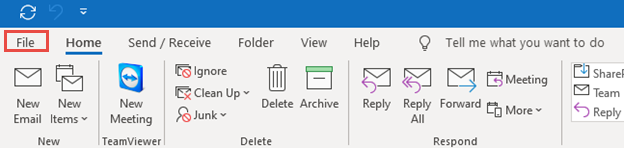
2. Click Account Settings, followed by Account Settings…
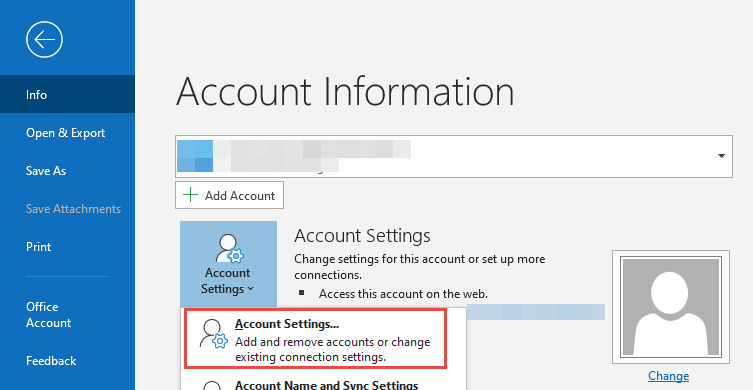
3. Click New…
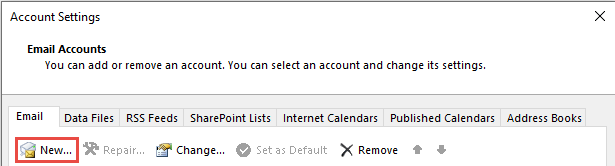
4. Enter your Email Address, then select Advanced options, check the box for Let me set up my account manually.
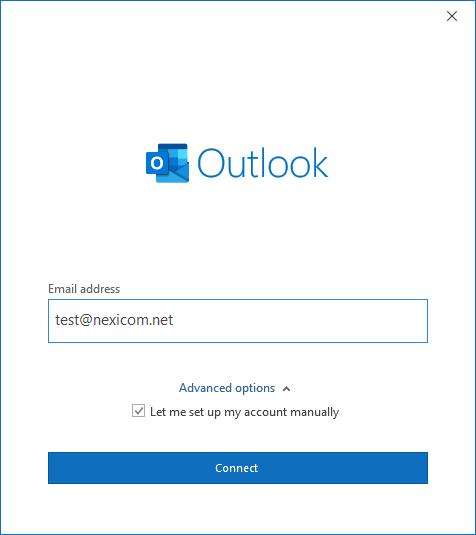
5. Click on POP.
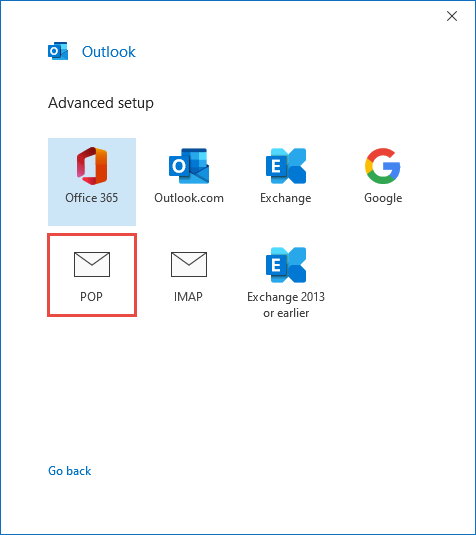
6. Fill in the fields with the corresponding information:
Incoming
– Server – Type mail.nexicom.net in this box
– Port – Type the number 110 in this box
– Do not check either of the boxes below
Outgoing
– Server – Type outgoing.nexicom.net
– Port – Type the number 587 in this box
– Encryption – Leave as None
– Do not check the box
Click on Next
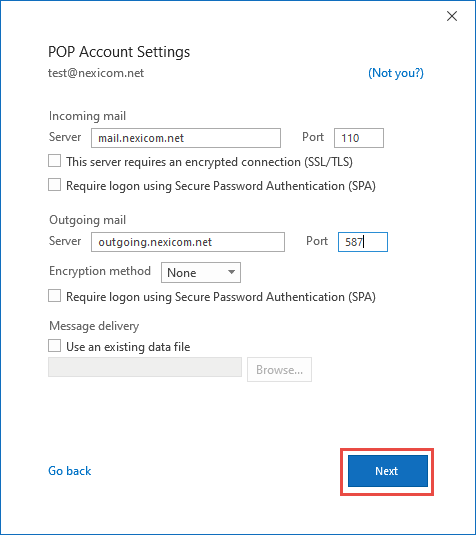
7. Enter your Password. Click on Connect.
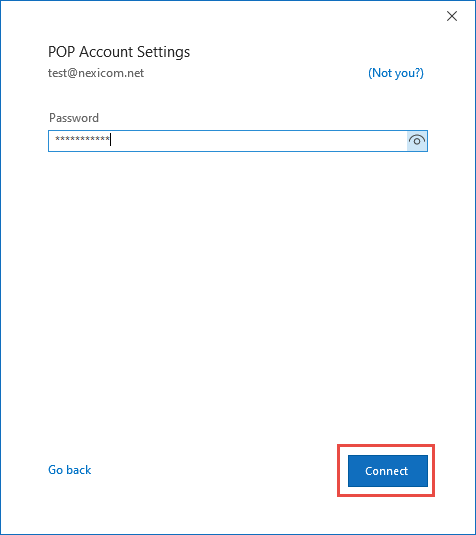
To change the Display name on outgoing emails, click Change… after the account is set up.
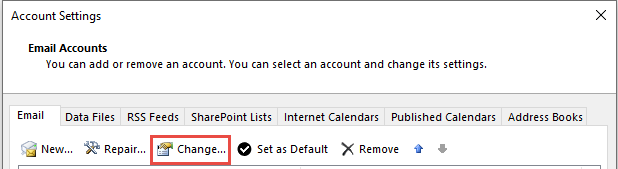
Change your email address in Your name to how you want sent emails to display
You can also update Account name to a description (ex. Nexicom email)
Click Next.
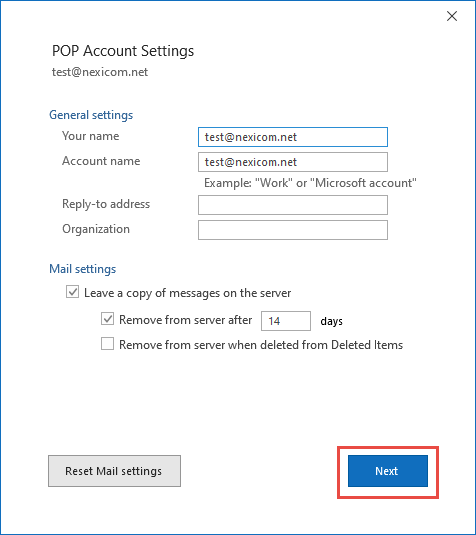
Click Done
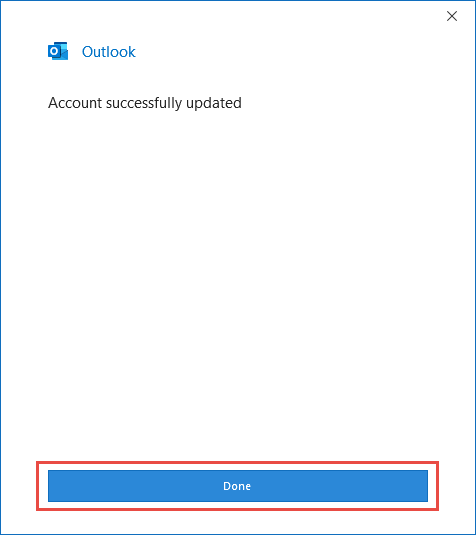
Your account is now set up.
