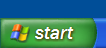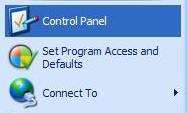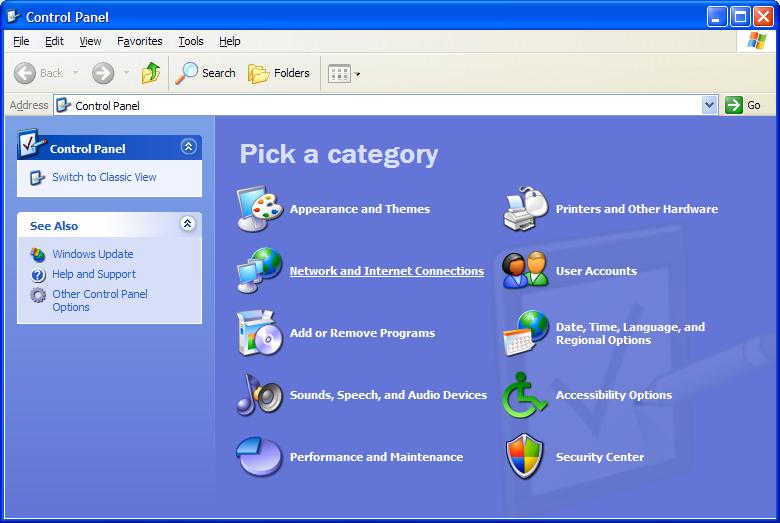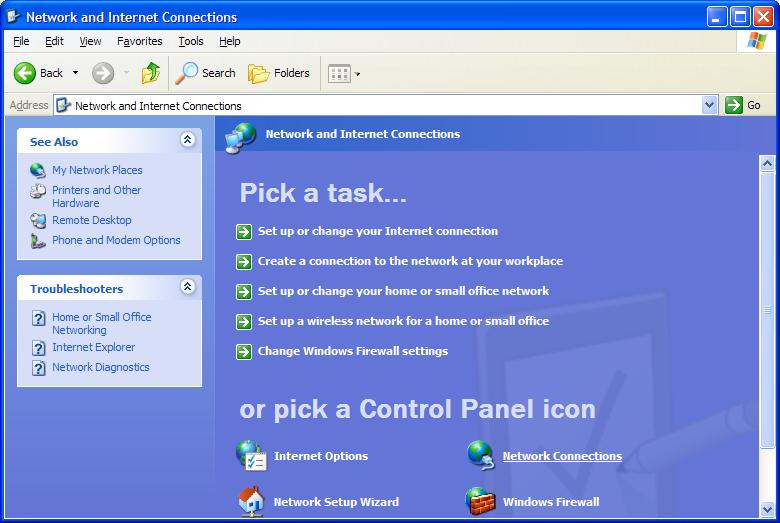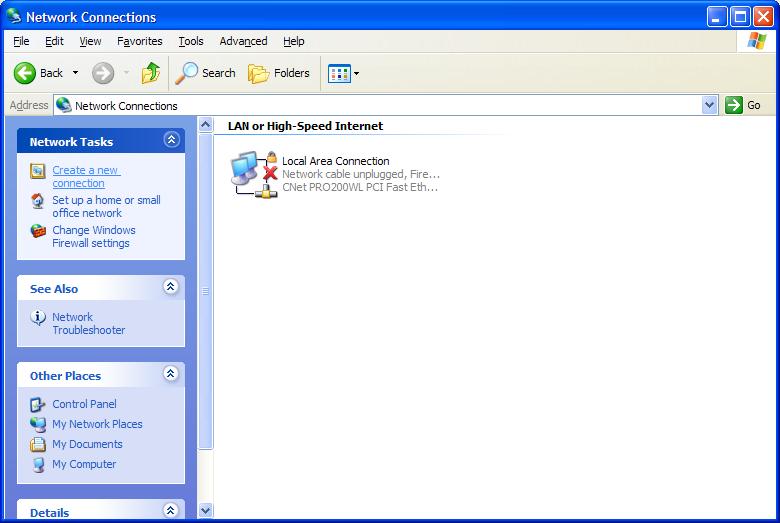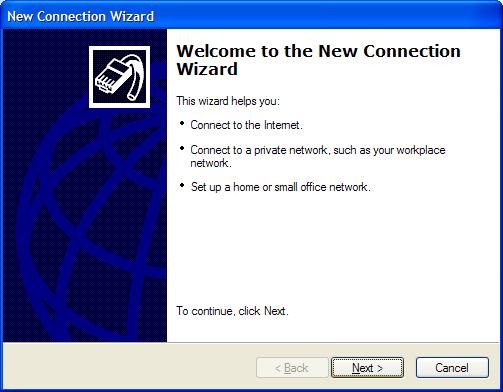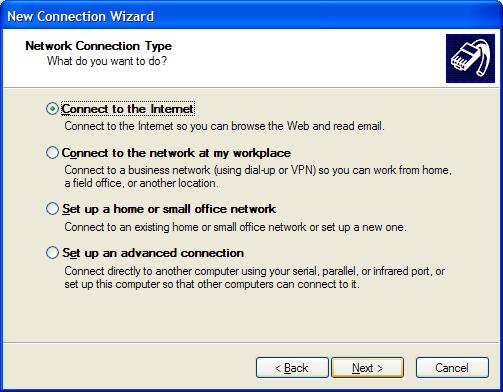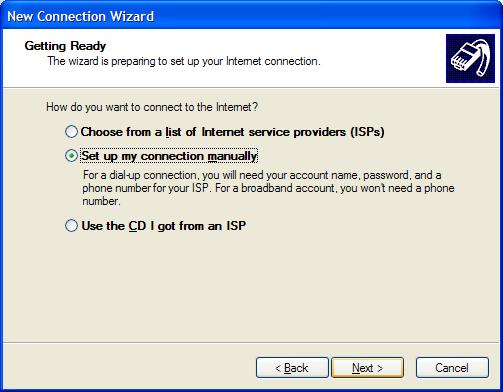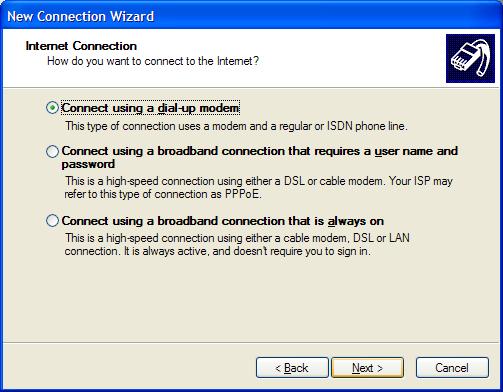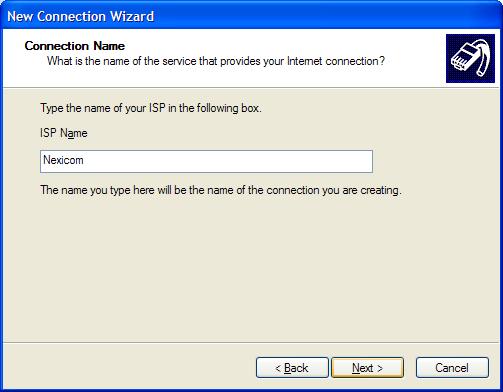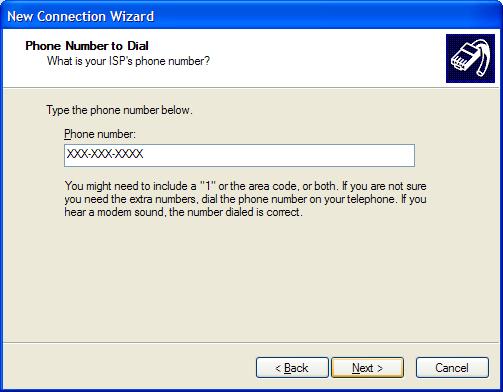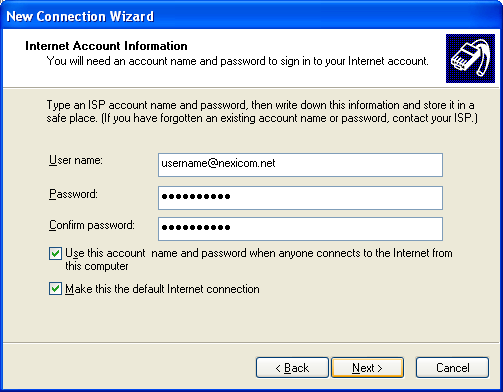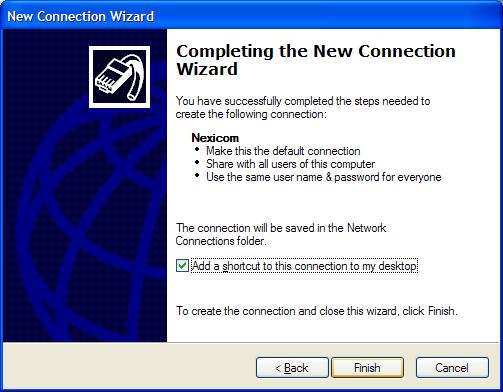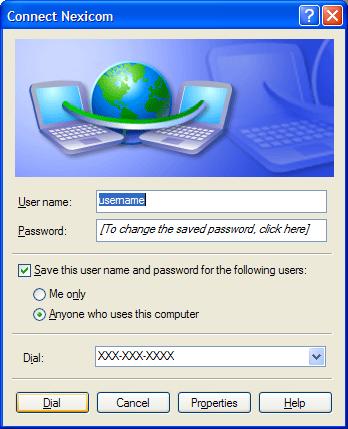Connection Setup on Windows XP
1. Click the Start button.
2. Click Control Panel.
3. Double-click on Network Connections. Proceed to step 4. If you do not see Network Connections, proceed to step 3a.
3a. Click on Network and Internet Connections. Proceed to step 3b.
3b. Click on Network Connections.
4. Click Create a new connection located at the top-left of the screen.
5. Click Next.
6. Select Connect to the Internet and click Next.
7. Select Set up my connection manually and click Next.
8. Select Connect using a dial-up modem and click Next.
9. Type Nexicom in the box labeled ISP Name and click Next.
10. Type a 10-digit dial-up number in the box labeled Phone number and click Next.
Note: If you are unaware as to what the local dial-up number is in your area, please contact our helpdesk by phone at 705-775-6394, toll free at 1-888-639-4266, or by email at support@nexicom.net
The internet helpdesk is open Monday-Friday from 8am-10pm, Saturday from 8am-5pm, and Sunday from 9am-5pm.
11. Fill in the fields with the corresponding information:
- User name – Your Nexicom user name (must end with @nexicom.net).
- Password – Your Nexicom password.
- Confirm Password – Your Nexicom password. (This should match the field above)
Click Next.
Note: Some dial-up customers will need to use the formatting idm/nexicomflat/username@nexicom.net for their username.
12. Click to add a checkmark to the box labeled Add a shortcut to this connection to my desktop and click Finish.
13. This will open a connection window. Click Connect to begin using your Nexicom Internet service.