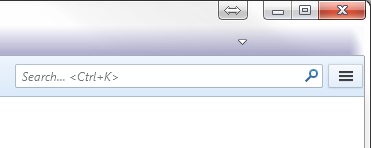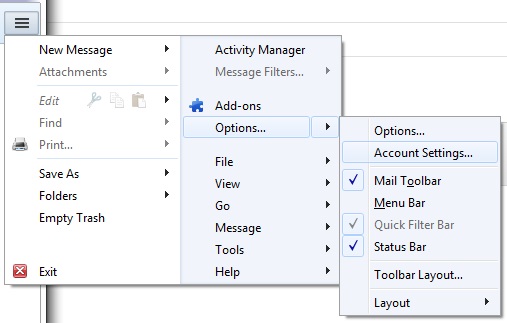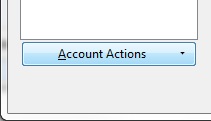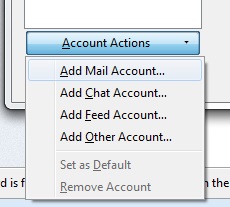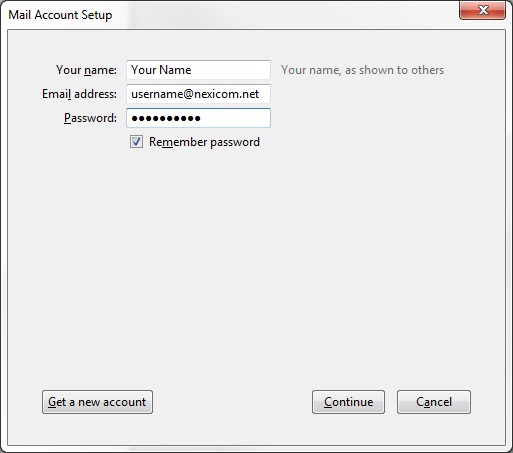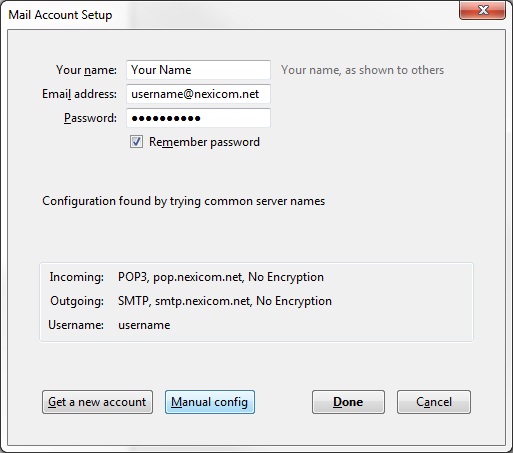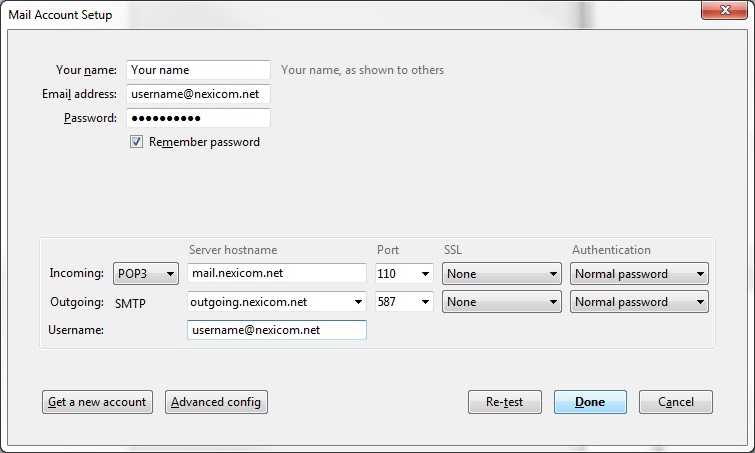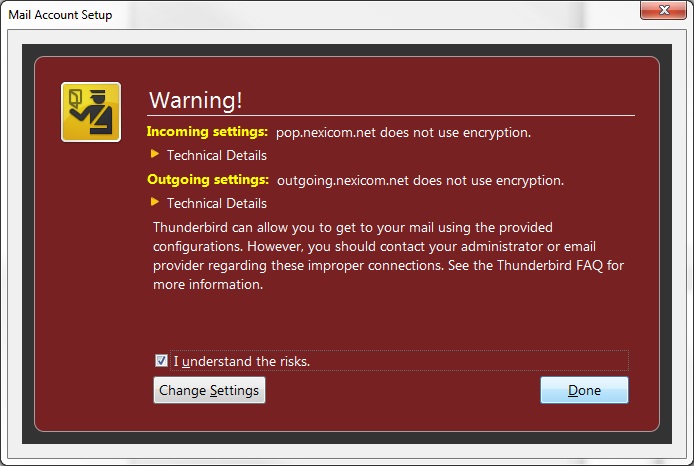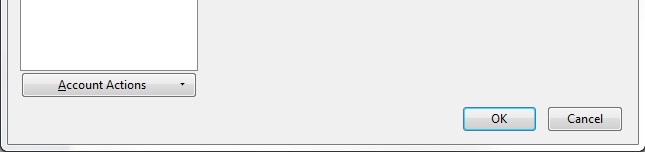Email Setup in Mozilla Thunderbird
1. Click the button that looks like three horizontal lines at the top right.
2. Hover the mouse above Options and when it appears, click on Account Settings….
3. Click on Account Actions.
4. Click on Add Mail Account…
5. Fill in the fields with the corresponding information:
- Your name – Whatever you enter here will be displayed on your outgoing messages
- Email address – Your full Nexicom email address
- Password – The password that corresponds with your email account
Click on the Continue button. *Thunderbird will auto input the wrong server names
6. Click on the Manual config button to edit the server names.
7. Fill in the fields with the corresponding information:
Incoming
- Choose POP3 from the drop down menu
- Server hostname – Type mail.nexicom.net in this box
- Port – Type the number 110 in this box
- SSL – Select None from the drop down menu
- Authentication – Select Normal Password from the drop down menu
Outgoing
- Server hostname – Type outgoing.nexicom.net in this box
- Port – Type the number 587 in this box
- SSL – Select None from the drop down menu
- Authentication – Select Normal Password from the drop down menu
Username – Type your full Nexicom email address in this box
Click the Done button.
8. Click to add a check mark to the box labeled I understand the risks.
Click the Done button.
9. Your account setup has now been completed.
Click the OK button to being using your account.