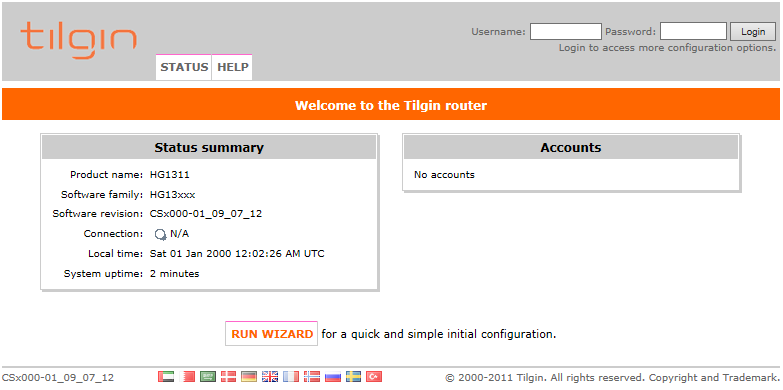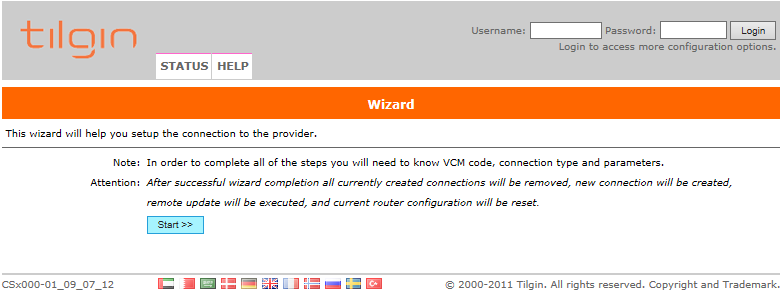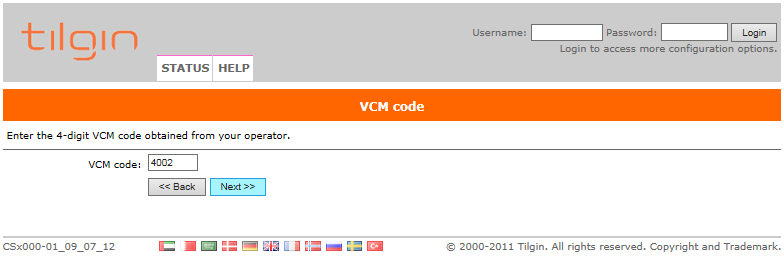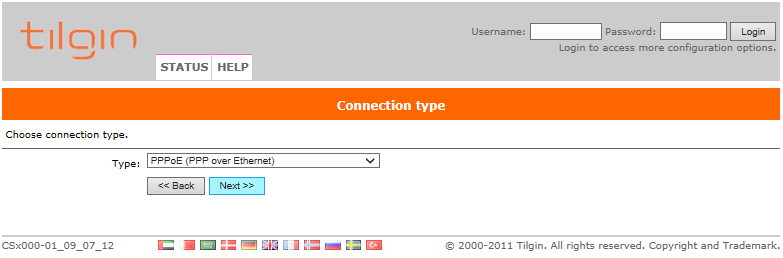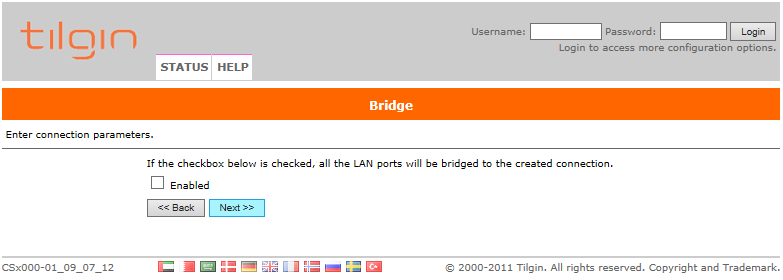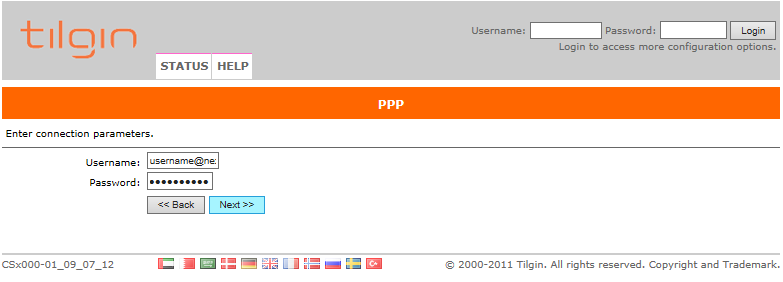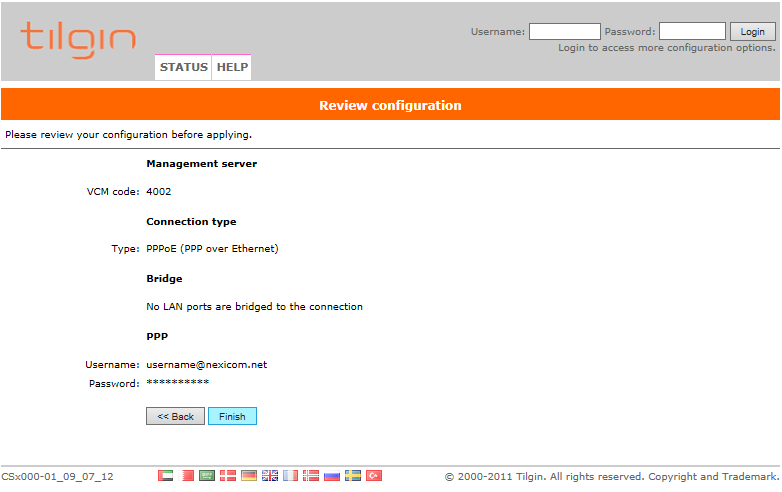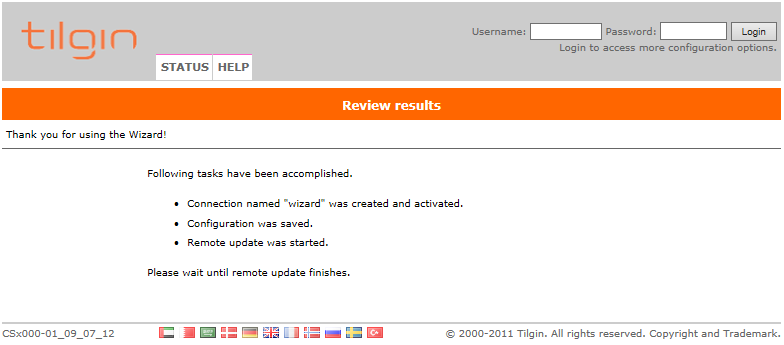Connection Setup for PPPoE (Tilgin HG1311/1351)
If you are connecting to the Internet using a Nexicom DSL modem or a Motorola adapter, you will need a PPPoE setup.
If your Digital Telephone and Internet aren’t working and the Power light on your Tilgin is not lit green, perform a factory reset on the Tilgin and follow the procedure below.
Note: Before proceeding with this setup, ensure that your modem or Motorola adapter is connected to the WAN port on the Tilgin HG1311/1351. Also ensure that one end of an ethernet cord is plugged into the A, B, C, or D port on the Tilgin HG1311/1351 and the other end plugged into your computer.
1. Open your internet browser.
Note: Internet Explorer was used for the purposes of this instructional document but any web browser will work (Mozilla Firefox, Google Chrome, Safari, etc.)
2. In the address bar, type 192.168.1.1 and press Enter.
Note: If this does not work, hold the reset button on the Tilgin down until all of the lights light up green and try again. If this still does not work, please give our Internet Helpdesk a call at 1-888-639-4266.
3. Click the Run Wizard button.
4. Click the Start button.
5. Type the number 4002 in the box labeled VCM code.
Click Next.
6. Select PPPoE (PPP over Ethernet) from the drop-down menu.
Click Next.
7. Click Next.
Note: Do not add a check mark to the box labeled Enabled.
8. Fill in the fields with the corresponding information:
- Username – Your full Nexicom username (this must end with @nexicom.net)
- Password – Your Nexicom password
Click Next.
9. Click Finish.
10. You will now see a page telling you that the wizard is complete. At this point you should see the Internet light turn green and the Power light will begin to flash. Once the Power light is lit green and stops flashing, your device should be ready for use.
Note: If you continue to have difficulties with the Phone or Internet service after following these steps, please call our Internet Helpdesk at 1-888-639-4266 for further assistance.