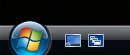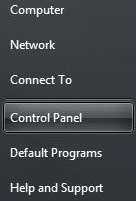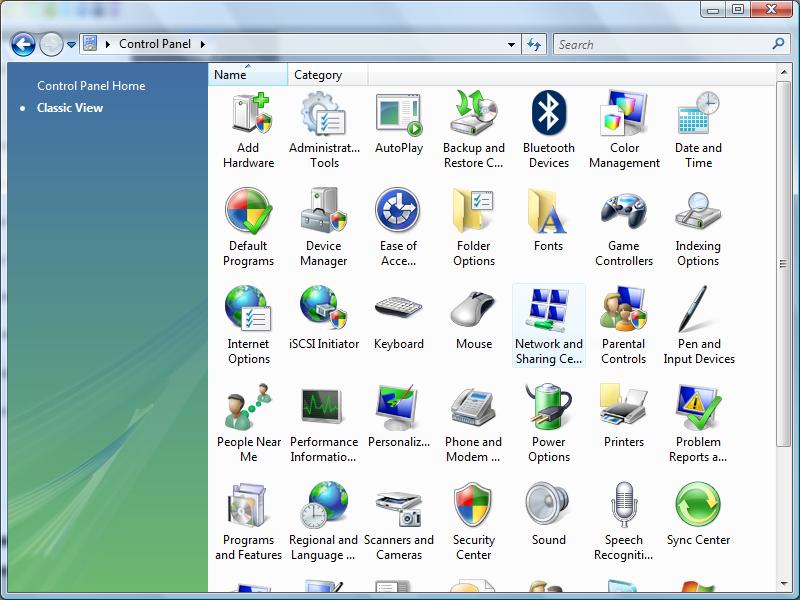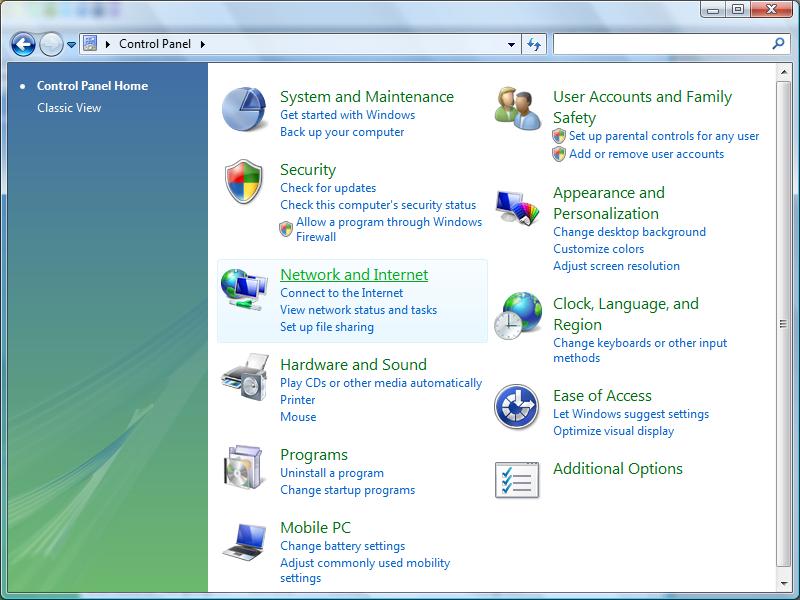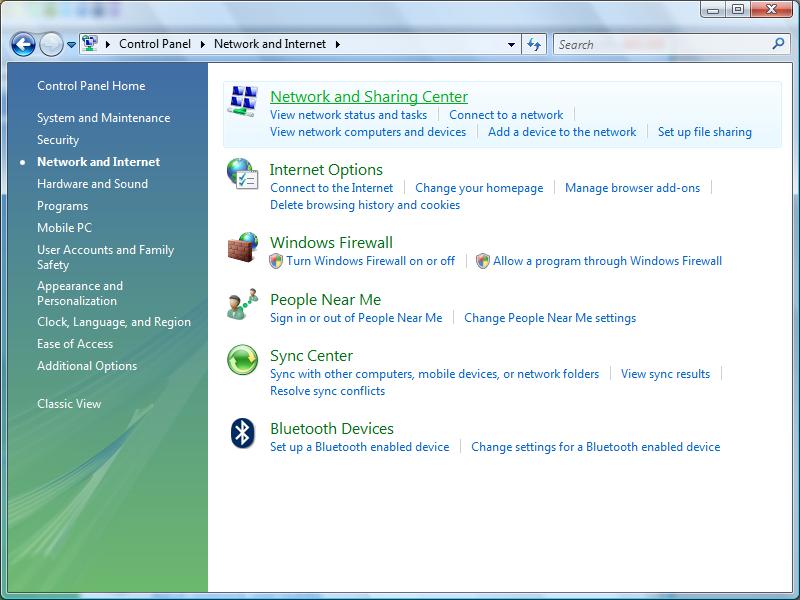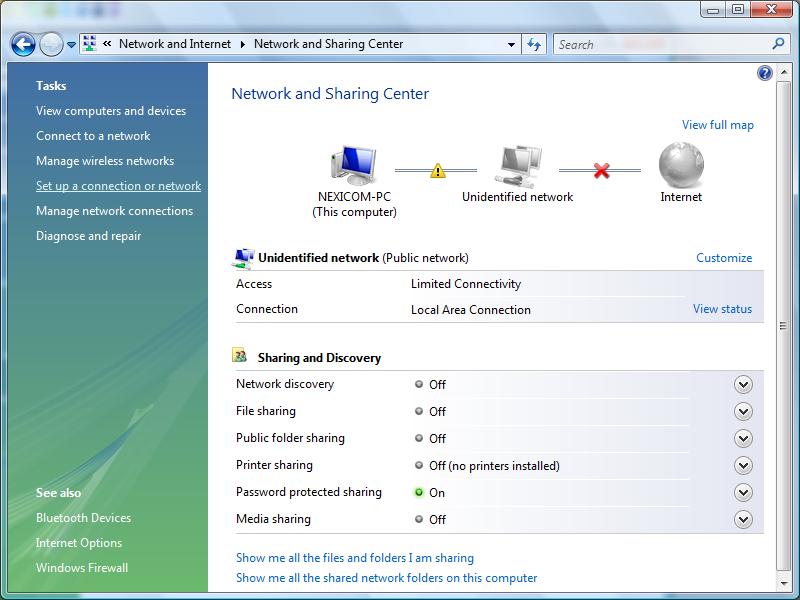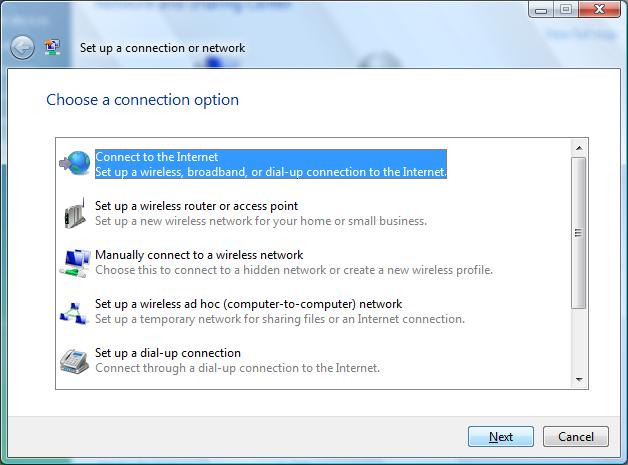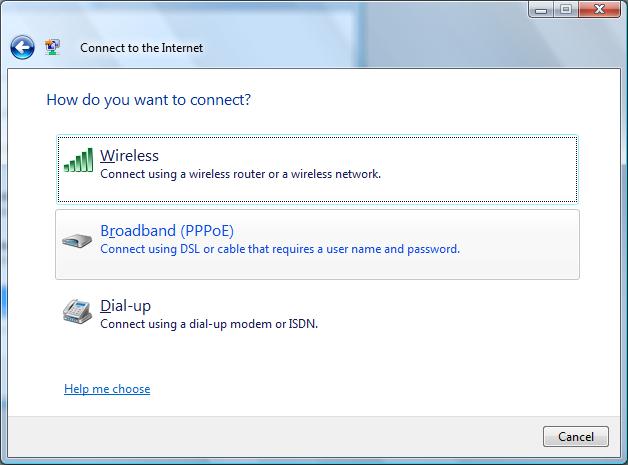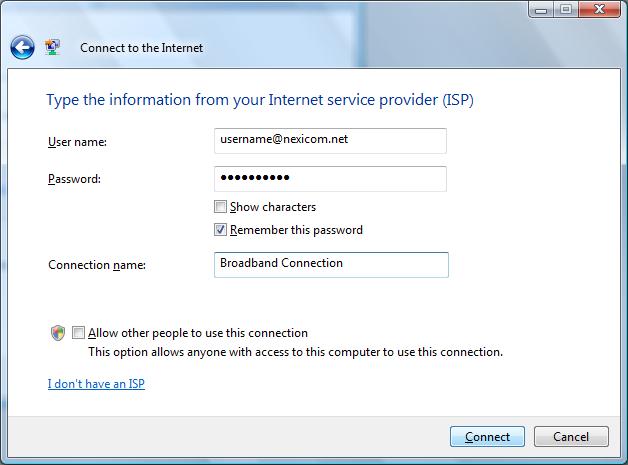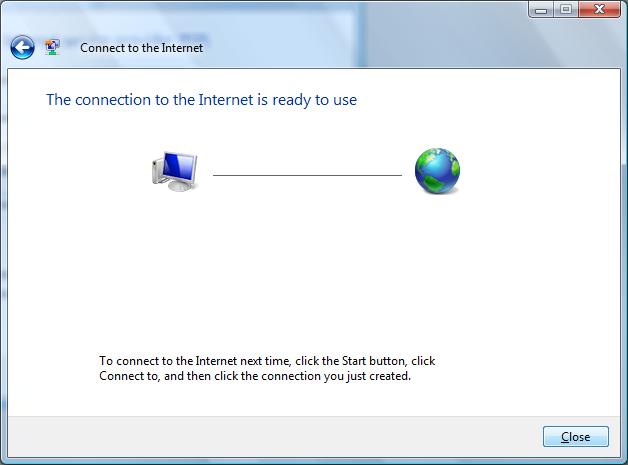How Can We Help?
-
Cable Internet
-
Dial-Up
-
Digital Telephone
- Calix 844E Digital Phone Adapter Setup Guide
- Connection Setup (Tilgin 452/453W)
- Connection Setup for DHCP (Tilgin 322)
- Connection Setup for DHCP (Tilgin HG1311/1351)
- Connection Setup for DHCP (Tilgin HG2301)
- Connection Setup for PPPoE (Tilgin 322)
- Connection Setup for PPPoE (Tilgin HG1311/1351)
- Connection Setup for PPPoE (Tilgin HG2301)
- Nexicom Voicemail User Guide
- Universal Network-Level Call Blocking
-
DSL
- Comtrend NexusLink 3120 Wireless Gateway Setup
- Connection Setup on a D-Link Router
- Connection Setup on a Linksys Smart Wifi Router
- Connection Setup on a ZyXEL P-660HN-51 modem
- Connection Setup on Linksys Router
- Connection Setup on Mac OSX
- Connection Setup on Windows 10
- Connection Setup on Windows 7
- Connection Setup on Windows 8
- Connection Setup on Windows Vista
- Connection Setup on Windows XP
-
Email Protection
-
Fibre Internet
- Connection Setup on a D-Link Router
- Connection Setup on a Linksys Smart Wifi Router
- Connection Setup on Linksys Router
- Connection Setup on Mac OSX
- Connection Setup on Windows 10
- Connection Setup on Windows 7
- Connection Setup on Windows 8
- Connection Setup on Windows Vista
- Connection Setup on Windows XP
-
My Account
-
Nexicom Email
- Adding a contact to your contact list (Webmail)
- Attaching a File Using the Webmail
- Check Multiple Nexicom Email Accounts with One Login
- Email Setup in Incredimail
- Email Setup in Mac Mail
- Email Setup in Mail for Windows 10
- Email Setup in Mozilla Thunderbird
- Email Setup in Outlook (Office 365)
- Email Setup in Outlook 2003
- Email Setup in Outlook 2007
- Email Setup in Outlook 2010
- Email setup in Outlook 2013
- Email Setup in Outlook Express
- Email Setup in Windows Live Mail
- Email Setup in Windows Mail
- Email Setup on Android Phone or Tablet
- Email Setup on iPad (iOS7)
- Email Setup on iPad (Pre-iOS7)
- Email Setup on iPhone/iPod Touch (iOS 7+)
- Email Setup on iPhone/iPod Touch (Pre-iOS7)
- Important information for using email outside Canada!
- Logging in to the Nexicom Webmail
- Setting up an Auto-Responder
- Setting up Email Forwarding
- Show all articles (9) Collapse Articles
-
Nexicom Routers
-
NexiPhone (Landline)
-
Security
-
TV
-
Web Hosting
- Backup your website
- Deleting Mail From Webmail
- Exceeding Resource Limits
- Getting Free SSL/TLS Certificate from Let's Encrypt
- Hosting Email Setup
- Hosting Email Setup In Thunderbird
- Hosting Email Setup on Android Phone or Tablet
- How to create a subdomain
- Login to you Web Hosting Control Panel (Plesk)
- Manage Whitelist and Blacklist
- Updating your DNS record
- Web Hosting Guide
- Website is showing a default webpage
-
Wireless Internet
- Connection Setup on a D-Link Router
- Connection Setup on a Linksys Smart Wifi Router
- Connection Setup on Linksys Router
- Connection Setup on Mac OSX
- Connection Setup on Windows 10
- Connection Setup on Windows 7
- Connection Setup on Windows 8
- Connection Setup on Windows Vista
- Connection Setup on Windows XP
< All Topics
Print
Connection Setup on Windows Vista
PostedNovember 14, 2013
UpdatedJune 30, 2022
1. Click the Start button.
2. Click Control Panel.
3. Double-click on Network and Sharing Center. Proceed to step 4.
If you do not see Network and Sharing Center, proceed to step 3a.
3a. Click Network and Internet. Proceed to step 3b.
3b. Click Network and Sharing Center.
4. Click Set up a connection or network.
5. Select Connect to the Internet and click Next.
6. Click Broadband (PPPoE).
7. Fill in the fields with the corresponding information:
- User name – Your full Nexicom username (must end with @nexicom.net)
- Password – Your Nexicom password.
- Connection name – A name for your connection. (By default this will say Broadband Connection)
Click Connect.
8. You should now see a page that tells you The connection to the Internet is ready to use.
Click Close to begin using your Nexicom Internet service.