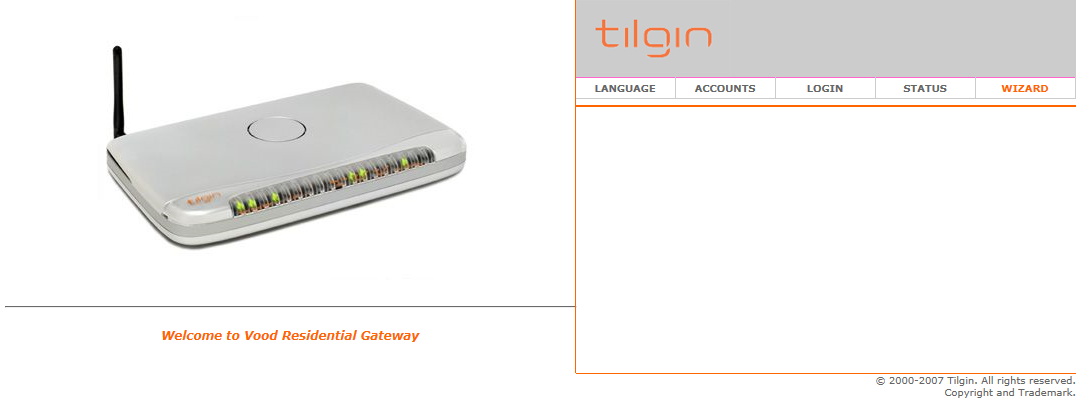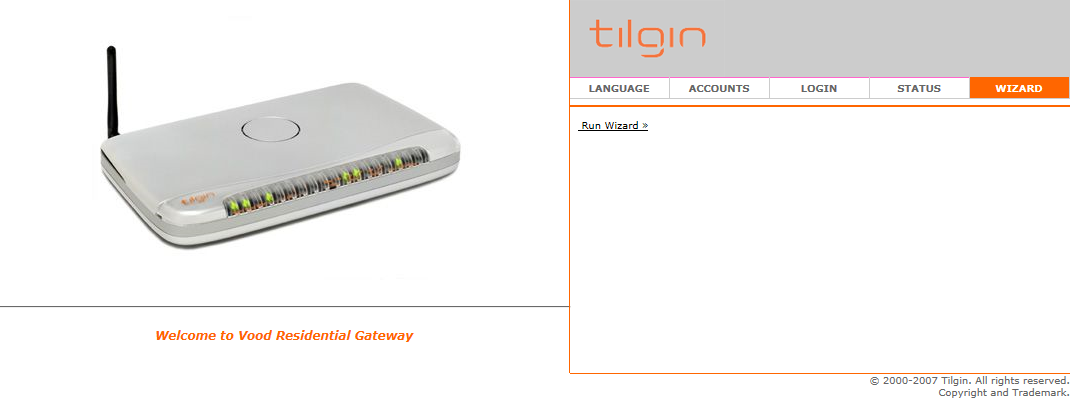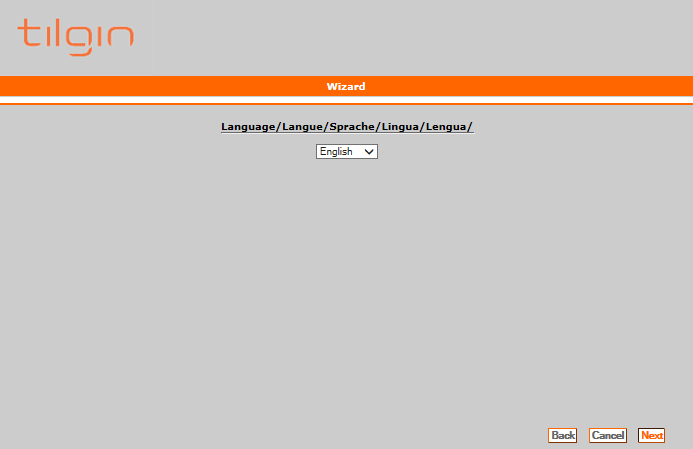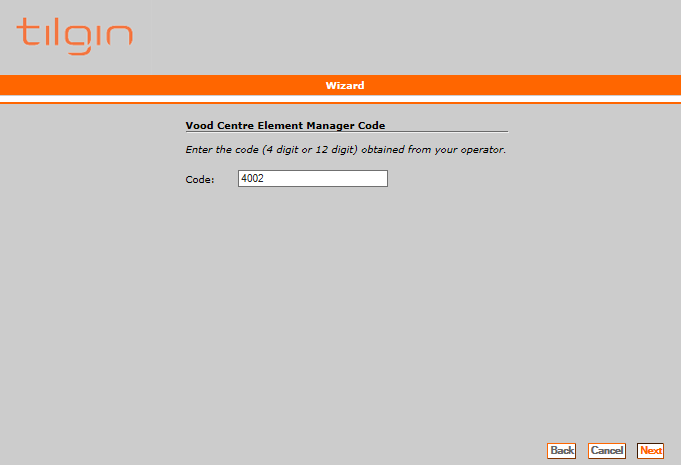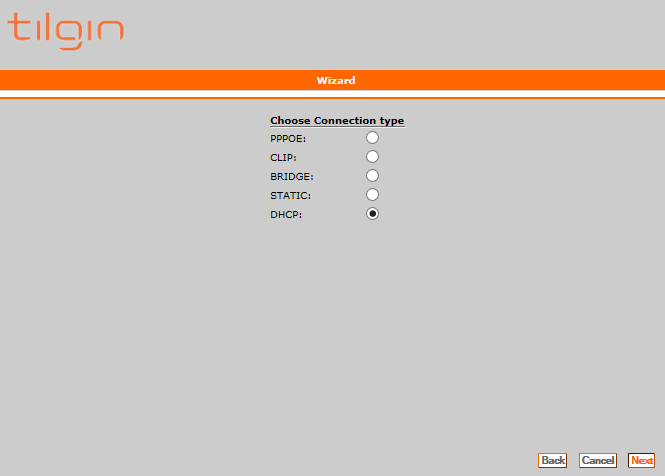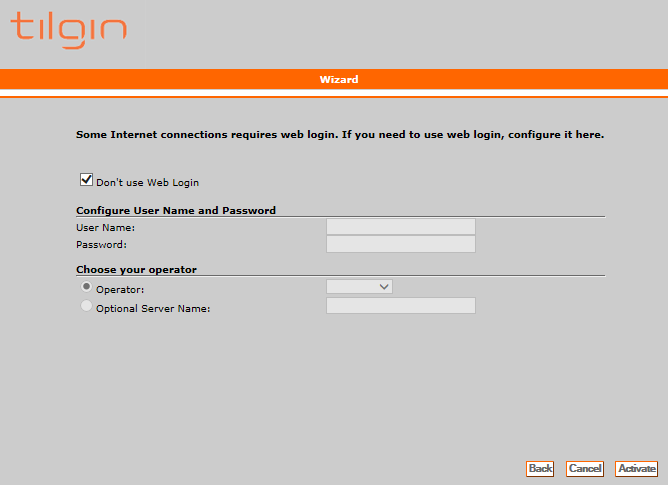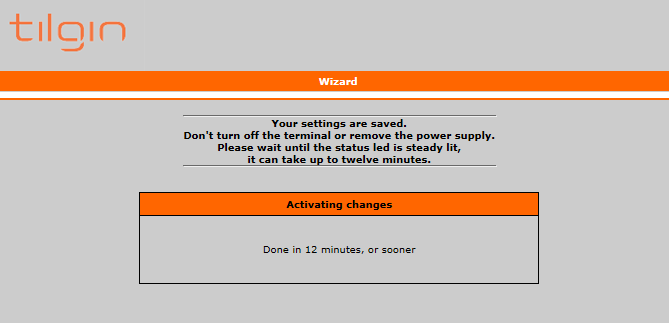Connection Setup for DHCP (Tilgin 322)
If you are connecting to the Internet using a cable modem, another internet provider, or if you have a router in place before the Tilgin, you will need a DHCP setup.
If your Digital Telephone and Internet aren’t working and the status light on your Tilgin is not lit, perform a factory reset on the Tilgin and follow the procedure below.
Note: Before proceeding with this setup, ensure that your modem or router is connected to the WAN port on the Tilgin 322. Also ensure that one end of an ethernet cord is plugged into the LAN port on the Tilgin 322 and the other end plugged into your computer.
1. Open your internet browser.
Note: Internet Explorer was used for the purposes of this instructional document but any web browser will work (Mozilla Firefox, Google Chrome, Safari, etc.)
2. In the address bar, type 192.168.1.1 and press Enter.
Note: If this does not work, hold the reset button on the Tilgin down until all of the lights light up green and try again. If this still does not work, please give our Internet Helpdesk a call at 1-888-639-4266.
3. Click on the Wizard tab.
4. Click Run Wizard.
5. Select English from the drop-down box.
Click Next.
6. Type the number 4002 in the box labeled Code.
Click Next.
7. Click to add a dot in the circle labeled DHCP.
Click Next.
8. Leave the check mark in the box labeled Don’t use Web Login.
Click Activate.
9. You will now see a screen saying that the process will be Done in 12 minutes, or sooner.
Once you see the status light on the Tilgin 322 light up and stay on Green, your device should be ready for use.
Note: If you continue to have difficulties with the Phone or Internet service after following these steps, please call our Internet Helpdesk at 1-888-639-4266 for further assistance.