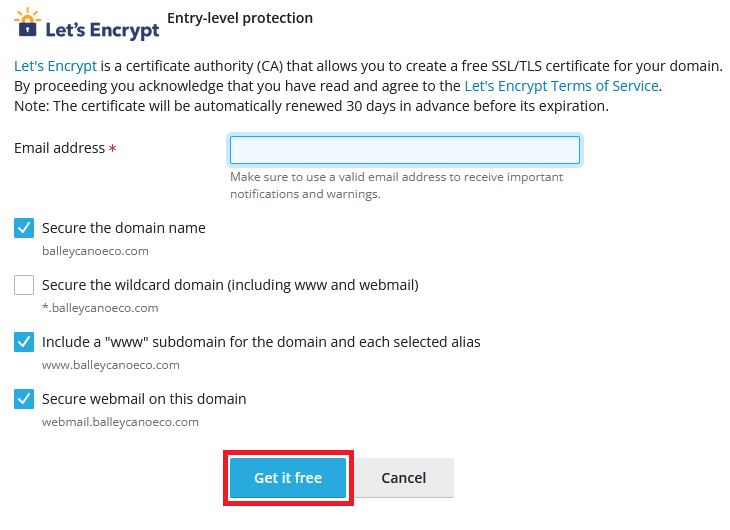How Can We Help?
-
Cable Internet
-
Dial-Up
-
Digital Telephone
-
DSL
-
Email Protection
-
Fibre Internet
-
My Account
-
Nexicom Email
- Adding a contact to your contact list (Webmail)
- Attaching a File Using the Webmail
- Check Multiple Nexicom Email Accounts with One Login
- Email Setup in Incredimail
- Email Setup in Mac Mail
- Email Setup in Mail for Windows 10
- Email Setup in Mozilla Thunderbird
- Email Setup in Outlook (Office 365)
- Email Setup in Outlook 2003
- Email Setup in Outlook 2007
- Email Setup in Outlook 2010
- Email setup in Outlook 2013
- Email Setup in Outlook Express
- Email Setup in Windows Live Mail
- Email Setup in Windows Mail
- Email Setup on Android Phone or Tablet
- Email Setup on iPad (iOS7)
- Email Setup on iPad (Pre-iOS7)
- Email Setup on iPhone/iPod Touch (iOS 7+)
- Email Setup on iPhone/iPod Touch (Pre-iOS7)
- Important information for using email outside Canada!
- Logging in to the Nexicom Webmail
- Setting up an Auto-Responder
- Setting up Email Forwarding
- Show all articles (9) Collapse Articles
-
Nexicom Routers
-
NexiPhone (Landline)
-
Security
-
TV
-
Web Hosting
- A Web Hosting and Domain Registration Self Serve Guide
- Backup your website
- Deleting Mail From Webmail
- Exceeding Resource Limits
- Getting Free SSL/TLS Certificate from Let's Encrypt
- Hosting Email Setup
- Hosting Email Setup In Thunderbird
- Hosting Email Setup on Android Phone or Tablet
- Hosting Email Setup on iPhone or iPad
- How to create a subdomain
- Login to your Web Hosting Control Panel (Plesk)
- Manage Whitelist and Blacklist
- Updating your DNS record
- Website is showing a default webpage
-
Wireless Internet
< All Topics
Print
Getting Free SSL/TLS Certificate from Let’s Encrypt
Date CreatedJanuary 24, 2018
Last UpdatedMay 16, 2025
Views32
Let's Encrypt
Let’s Encrypt gives people the digital certificates needed to add HTTPS (SSL/TLS) to websites, for free. More info about Let’s Encrypt can be found at https://letsencrypt.org/
If you are looking for alternate paid SSL options instead of the free Let’s Encrypt, please contact our Hosting department.
Enabling Let's Encrypt in Plesk
To install a free SSL/TLS certificate from Let’s Encrypt:
- Log in to the Plesk Control Panel for your site.
- From the Dashboard, click SSL/TLS Certificates under the Security heading.
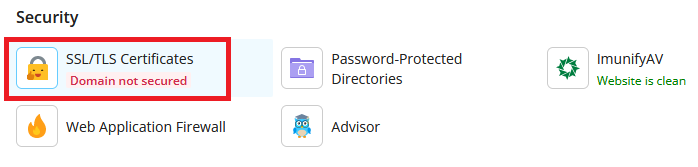
- Click the Install button.
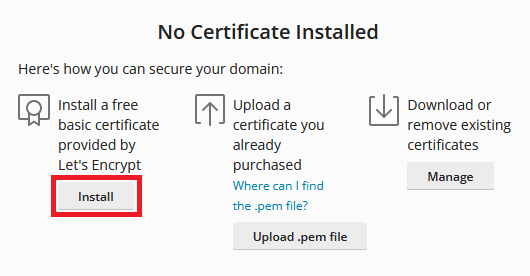
- Enter an Email address that will be used for important notifications and warnings.
- Select the box to Include a “www” subdomain for the domain and each selected alias.
- (Optional) Select the box to Secure webmail on the domain.
- Do not select Secure the wildcard domain.
- Click the Get it free button to get and install the Let’s Encrypt certificate for the domain.