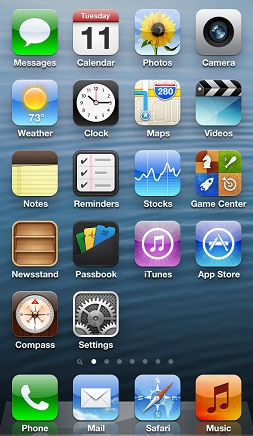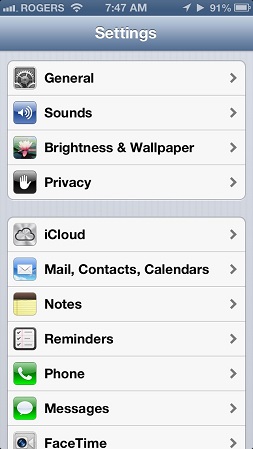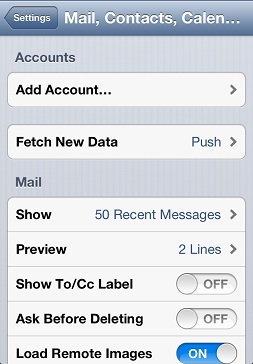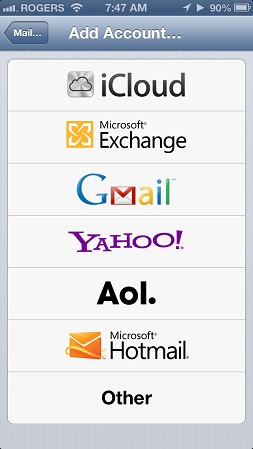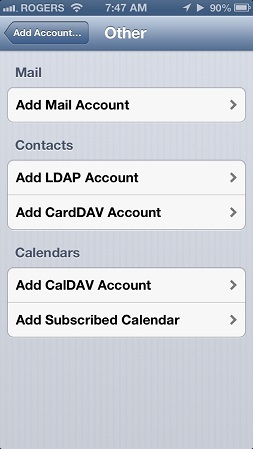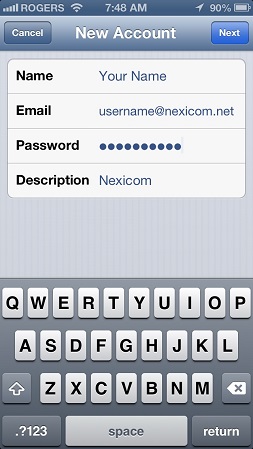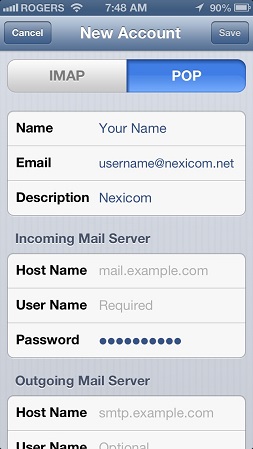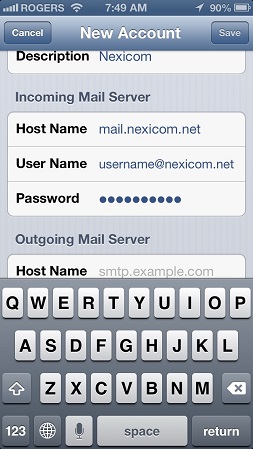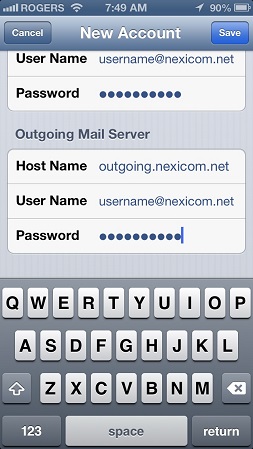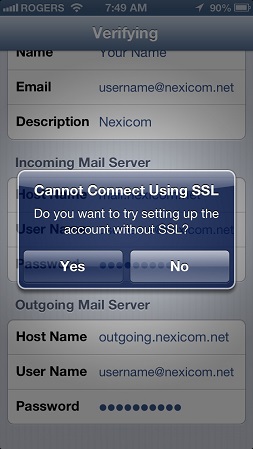-
Cable Internet
-
Dial-Up
-
Digital Telephone
-
DSL
-
Email Protection
-
Fibre Internet
-
My Account
-
Nexicom Email
- Adding a contact to your contact list (Webmail)
- Attaching a File Using the Webmail
- Check Multiple Nexicom Email Accounts with One Login
- Email Setup in Incredimail
- Email Setup in Mac Mail
- Email Setup in Mail for Windows 10
- Email Setup in Mozilla Thunderbird
- Email Setup in Outlook (Office 365)
- Email Setup in Outlook 2003
- Email Setup in Outlook 2007
- Email Setup in Outlook 2010
- Email setup in Outlook 2013
- Email Setup in Outlook Express
- Email Setup in Windows Live Mail
- Email Setup in Windows Mail
- Email Setup on Android Phone or Tablet
- Email Setup on iPad (iOS7)
- Email Setup on iPad (Pre-iOS7)
- Email Setup on iPhone/iPod Touch (iOS 7+)
- Email Setup on iPhone/iPod Touch (Pre-iOS7)
- Important information for using email outside Canada!
- Logging in to the Nexicom Webmail
- Setting up an Auto-Responder
- Setting up Email Forwarding
- Show all articles (9) Collapse Articles
-
Nexicom Routers
-
NexiPhone (Landline)
-
Security
-
TV
-
Web Hosting
- A Web Hosting and Domain Registration Self Serve Guide
- Backup your website
- Deleting Mail From Webmail
- Exceeding Resource Limits
- Getting Free SSL/TLS Certificate from Let's Encrypt
- Hosting Email Setup
- Hosting Email Setup In Thunderbird
- Hosting Email Setup on Android Phone or Tablet
- Hosting Email Setup on iPhone or iPad
- How to create a subdomain
- Login to your Web Hosting Control Panel (Plesk)
- Manage Whitelist and Blacklist
- Updating your DNS record
- Website is showing a default webpage
-
Wireless Internet
Email Setup on iPhone/iPod Touch (Pre-iOS7)
1. Tap on the Settings application.
2. Tap on Mail, Contacts, Calendars
3. Tap on Add Account…
4. Tap on Other.
5. Tap on Add Mail Account.
6. Fill in the fields with the corresponding information:
- Name – Your name (Whatever is entered into this field will show up on outbound messages)
- Email – Your full Nexicom email address
- Password – The password that corresponds with your Nexicom email address
- Description – This will auto-fill as Nexicom
Tap Next.
7. Tap the word POP at the top of the screen so that it turns blue.
8. Under the Incoming Mail Server heading, fill in the fields with the corresponding information:
- Host Name – mail.nexicom.net
- User Name – Your full Nexicom email address
- Password -This should auto-fill with your password. If it does not, enter the password that corresponds with your Nexicom email address.
9. Under the Outgoing Mail Server heading, fill in the fields with the corresponding information:
- Host Name – outgoing.nexicom.net
- User Name – Your full Nexicom email address
- Password – The password that corresponds with your email address
Note: Both the User Name and Password fields will say they are optional. These are required for our outgoing mail server and must be entered.
Tap Save.
10. As the system verifies the settings for the incoming mail server, a box will pop up that says, “Cannot Connect Using SSL Do you want to try setting up the account without SSL?”
Tap Yes.
11. As the system verifies the settings for the outgoing mail server, a box will pop up that says, “Cannot Connect Using SSL Do you want to try setting up the account without SSL?”
Tap Yes.
12. Once everything is verified, you will see checkmarks appear to the right of each setting and you will be taken you back to the Mail, Contacts, Calendars screen.
This means you are done and your email is ready to use.