How Can We Help?
-
Cable Internet
-
Dial-Up
-
Digital Telephone
-
DSL
-
Email Protection
-
Fibre Internet
-
My Account
-
Nexicom Email
- Adding a contact to your contact list (Webmail)
- Attaching a File Using the Webmail
- Check Multiple Nexicom Email Accounts with One Login
- Email Setup in Incredimail
- Email Setup in Mac Mail
- Email Setup in Mail for Windows 10
- Email Setup in Mozilla Thunderbird
- Email Setup in Outlook (Office 365)
- Email Setup in Outlook 2003
- Email Setup in Outlook 2007
- Email Setup in Outlook 2010
- Email setup in Outlook 2013
- Email Setup in Outlook Express
- Email Setup in Windows Live Mail
- Email Setup in Windows Mail
- Email Setup on Android Phone or Tablet
- Email Setup on iPad (iOS7)
- Email Setup on iPad (Pre-iOS7)
- Email Setup on iPhone/iPod Touch (iOS 7+)
- Email Setup on iPhone/iPod Touch (Pre-iOS7)
- Important information for using email outside Canada!
- Logging in to the Nexicom Webmail
- Setting up an Auto-Responder
- Setting up Email Forwarding
- Show all articles (9) Collapse Articles
-
Nexicom Routers
-
NexiPhone (Landline)
-
Security
-
TV
-
Web Hosting
- A Web Hosting and Domain Registration Self Serve Guide
- Backup your website
- Deleting Mail From Webmail
- Exceeding Resource Limits
- Getting Free SSL/TLS Certificate from Let's Encrypt
- Hosting Email Setup
- Hosting Email Setup In Thunderbird
- Hosting Email Setup on Android Phone or Tablet
- Hosting Email Setup on iPhone or iPad
- How to create a subdomain
- Login to your Web Hosting Control Panel (Plesk)
- Manage Whitelist and Blacklist
- Updating your DNS record
- Website is showing a default webpage
-
Wireless Internet
< All Topics
Print
Adding a contact to your contact list (Webmail)
Date CreatedDecember 18, 2013
Last UpdatedMay 8, 2025
Views31
I you are using the webmail and wish to add contacts to your contact list, log in to the webmail and follow the steps below.
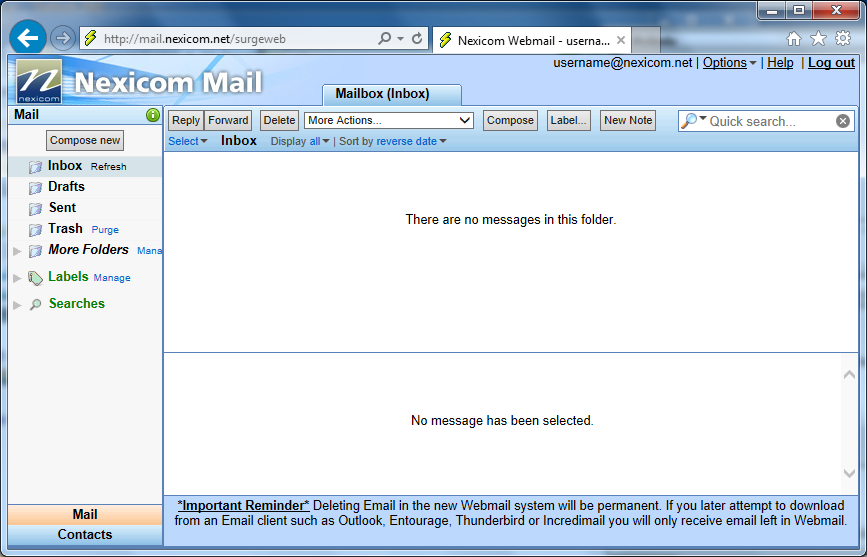 1. Click the Contacts button at the bottom left corner of the screen
1. Click the Contacts button at the bottom left corner of the screen
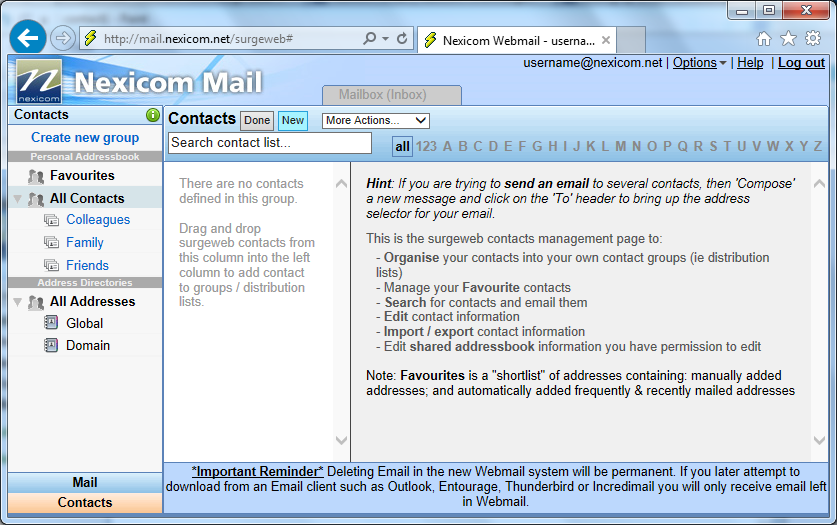 2. Click the New button at the top of the screen.
2. Click the New button at the top of the screen.
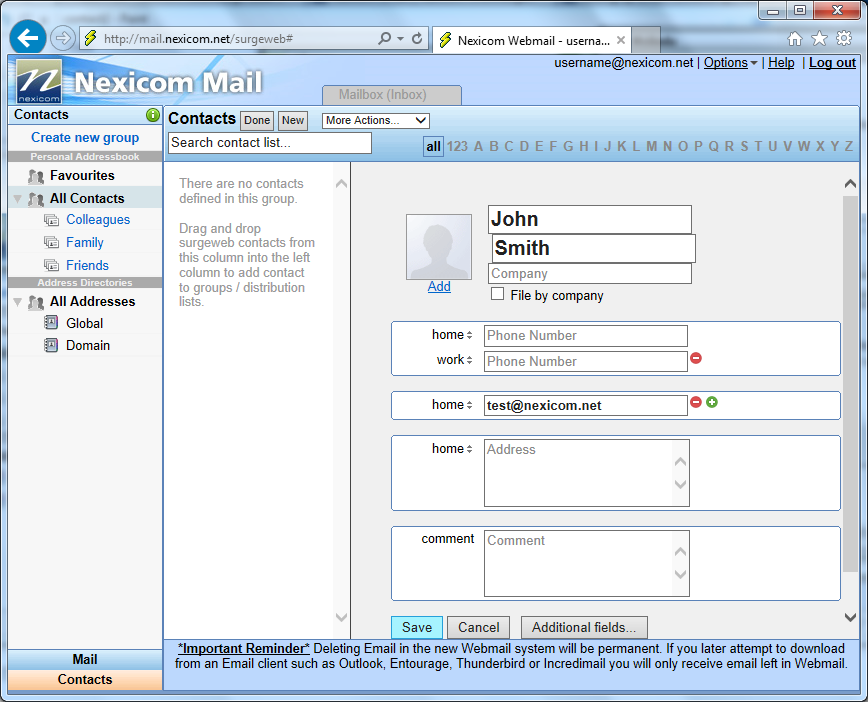 3. Fill in the fields on the right side of the page with the desired information.
Click the Save button.
Note: Not all of these fields are required so you only have to fill in whichever fields best suit your needs.
3. Fill in the fields on the right side of the page with the desired information.
Click the Save button.
Note: Not all of these fields are required so you only have to fill in whichever fields best suit your needs.
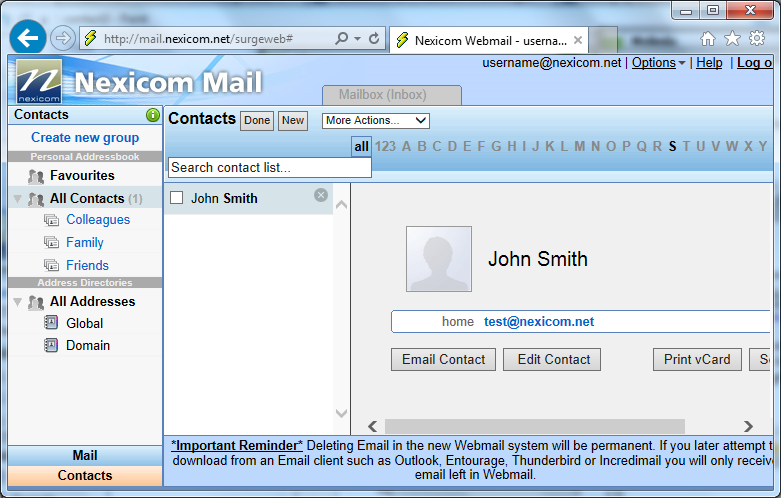 4. You should now see your added contact showing up in the contact list. This means they have been added to your contact list for your use.
Note: If you wish to delete any contacts from your contact list, click the X that appears beside their name.
4. You should now see your added contact showing up in the contact list. This means they have been added to your contact list for your use.
Note: If you wish to delete any contacts from your contact list, click the X that appears beside their name.
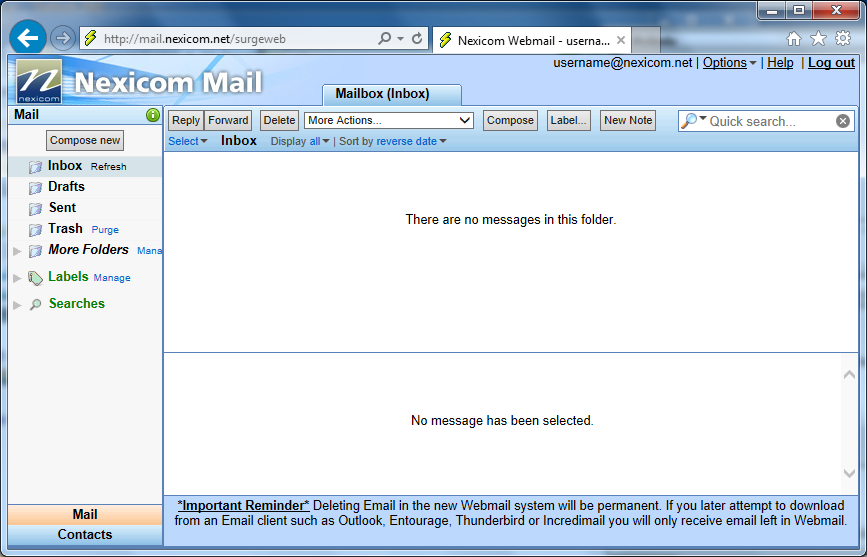 1. Click the Contacts button at the bottom left corner of the screen
1. Click the Contacts button at the bottom left corner of the screen
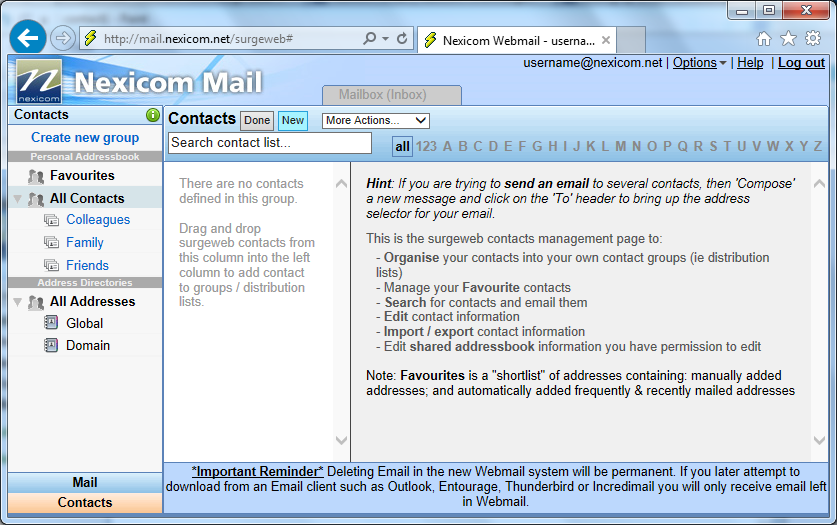 2. Click the New button at the top of the screen.
2. Click the New button at the top of the screen.
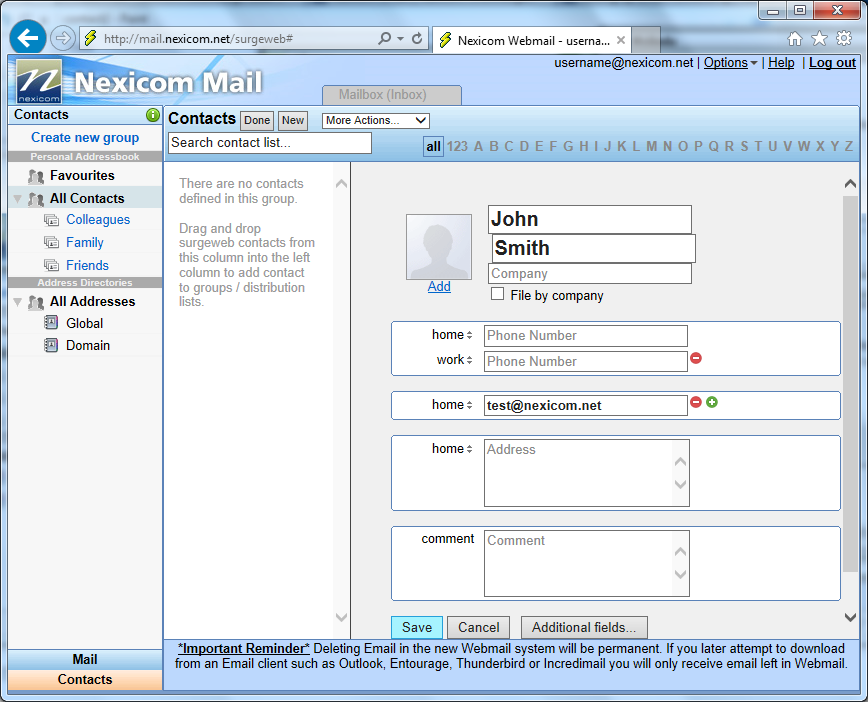 3. Fill in the fields on the right side of the page with the desired information.
Click the Save button.
Note: Not all of these fields are required so you only have to fill in whichever fields best suit your needs.
3. Fill in the fields on the right side of the page with the desired information.
Click the Save button.
Note: Not all of these fields are required so you only have to fill in whichever fields best suit your needs.
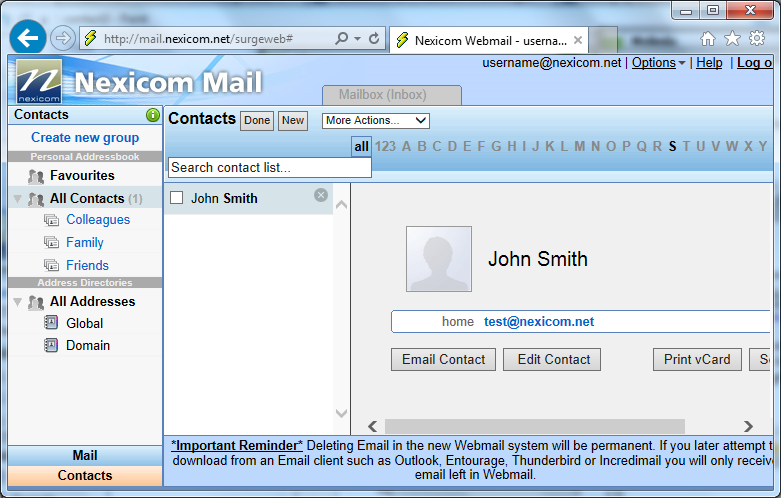 4. You should now see your added contact showing up in the contact list. This means they have been added to your contact list for your use.
Note: If you wish to delete any contacts from your contact list, click the X that appears beside their name.
4. You should now see your added contact showing up in the contact list. This means they have been added to your contact list for your use.
Note: If you wish to delete any contacts from your contact list, click the X that appears beside their name. 