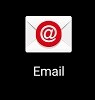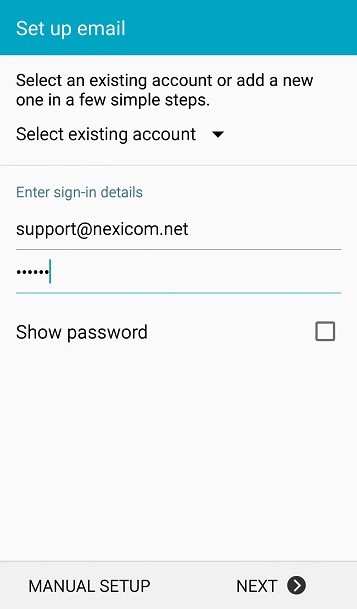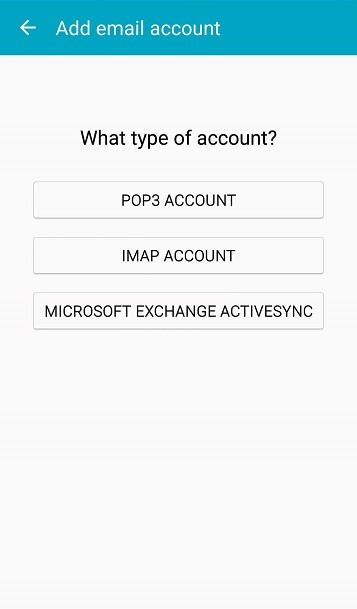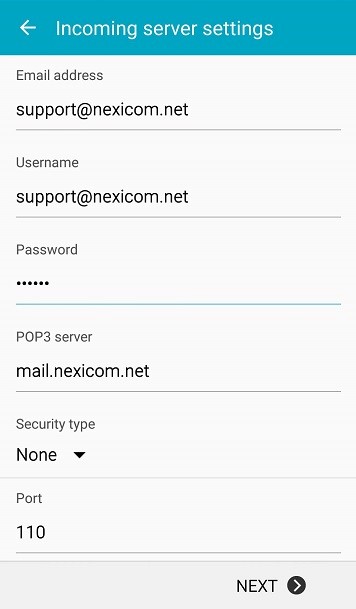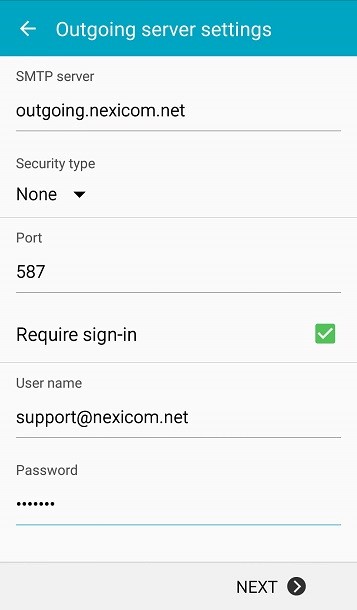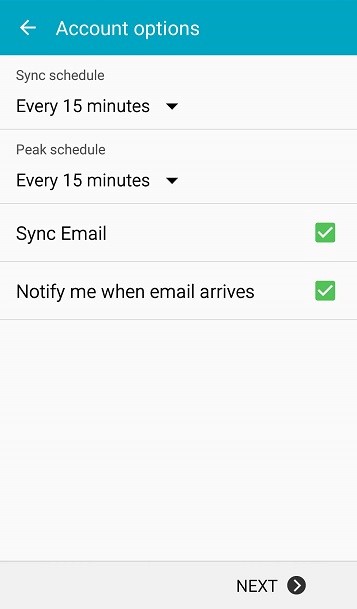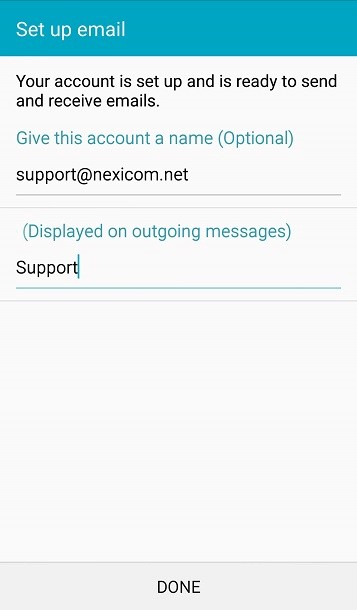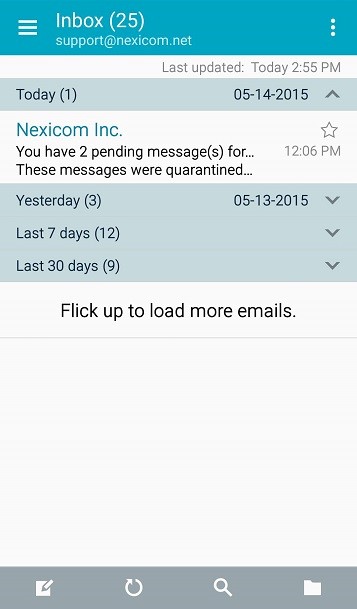-
Cable Internet
-
Dial-Up
-
Digital Telephone
-
DSL
-
Email Protection
-
Fibre Internet
-
My Account
-
Nexicom Email
- Adding a contact to your contact list (Webmail)
- Attaching a File Using the Webmail
- Check Multiple Nexicom Email Accounts with One Login
- Email Setup in Incredimail
- Email Setup in Mac Mail
- Email Setup in Mail for Windows 10
- Email Setup in Mozilla Thunderbird
- Email Setup in Outlook (Office 365)
- Email Setup in Outlook 2003
- Email Setup in Outlook 2007
- Email Setup in Outlook 2010
- Email setup in Outlook 2013
- Email Setup in Outlook Express
- Email Setup in Windows Live Mail
- Email Setup in Windows Mail
- Email Setup on Android Phone or Tablet
- Email Setup on iPad (iOS7)
- Email Setup on iPad (Pre-iOS7)
- Email Setup on iPhone/iPod Touch (iOS 7+)
- Email Setup on iPhone/iPod Touch (Pre-iOS7)
- Important information for using email outside Canada!
- Logging in to the Nexicom Webmail
- Setting up an Auto-Responder
- Setting up Email Forwarding
- Show all articles (9) Collapse Articles
-
Nexicom Routers
-
NexiPhone (Landline)
-
Security
-
TV
-
Web Hosting
- A Web Hosting and Domain Registration Self Serve Guide
- Backup your website
- Deleting Mail From Webmail
- Exceeding Resource Limits
- Getting Free SSL/TLS Certificate from Let's Encrypt
- Hosting Email Setup
- Hosting Email Setup In Thunderbird
- Hosting Email Setup on Android Phone or Tablet
- Hosting Email Setup on iPhone or iPad
- How to create a subdomain
- Login to your Web Hosting Control Panel (Plesk)
- Manage Whitelist and Blacklist
- Updating your DNS record
- Website is showing a default webpage
-
Wireless Internet
Email Setup on Android Phone or Tablet
These instructions apply to most Samsung Android Phones or Tablets. It should also be similar to other Email applications on other Android Devices.
1. Click on the Email App in your list of Applications
2. Type in your email address and password and then click MANUAL SETUP.
3. Click on POP3 ACCOUNT.
4.Type in your own email address, your username (your full email address), and your password. Enter the POP3 server: mail.nexicom.net, Security type should be None, and the Port should be 110. Click NEXT.
5. Type in the SMTP server: outgoing.nexicom.net, Security type is: None, and Port: 587. Require sign-in should be checked. Enter your Username as your own full email address, and enter your Email Password. Click NEXT.
6. Set the Account options to your personal preference and click NEXT.
7. The name can be anything you like, and Displayed on outgoing messages can be anything you like. Most people put their first and/or last names. Click Done.
8. Once you click Done, you will see your Inbox, and any messages you have waiting in your account will download and be listed.