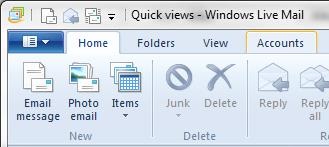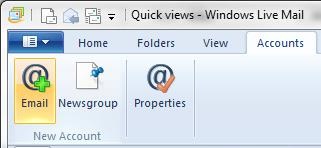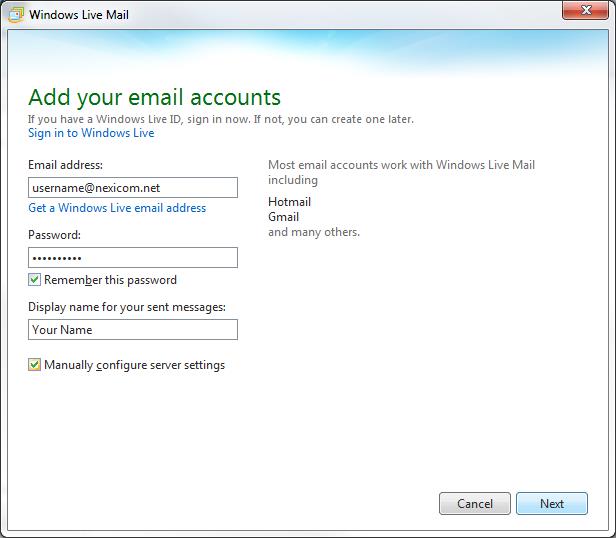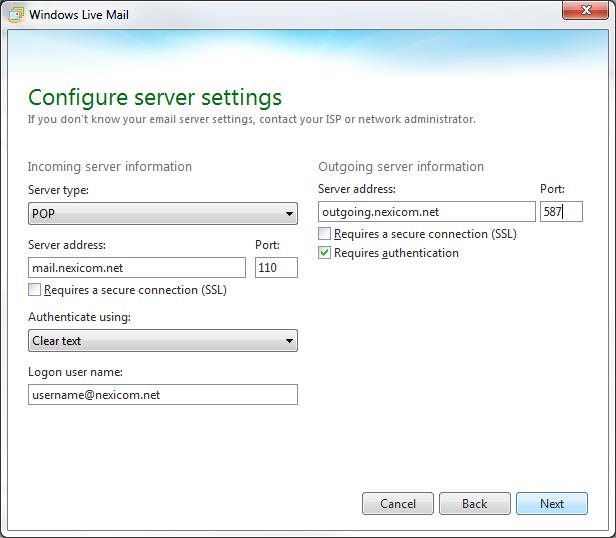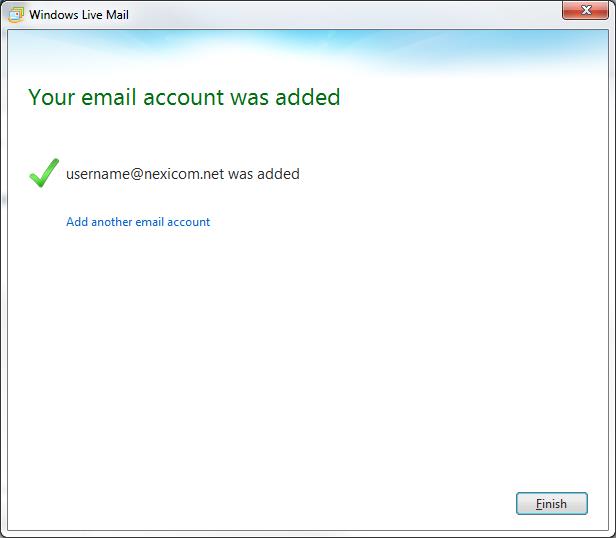How Can We Help?
Email Setup in Windows Live Mail
1. Click on the Accounts tab.
2. Click on the Email button.
3. Fill in the fields with the corresponding information:
- Email Address – Your full Nexicom email address
- Password – The password that corresponds with your email address
- Display Name – Whatever you enter here will be displayed on your outgoing messages.
Click to add a check mark into the box labeled Manually configure server settings.
Click the Next button.
4. Fill in the fields with the corresponding information:
Under the Incoming server information heading
- Server type – Select POP from the drop down menu
- Server address – Type mail.nexicom.net in this box
- Port – Type the number 110 in this box
- Authenticate using – Select Clear text from the drop down menu
- Logon user name – Type your full Nexicom email address in this box.
Under the Outgoing server information heading
- Server address – Type outgoing.nexicom.net in this box
- Port – Type the number 587 in this box
Click to add a check mark in the box labeled Requires authentication
Click the Next button.
5. You will now see a confirmation message saying that your email account was added.
Click the Finish button to begin using your email account.